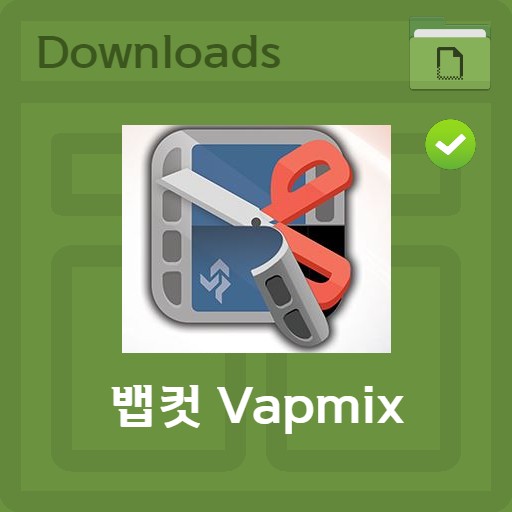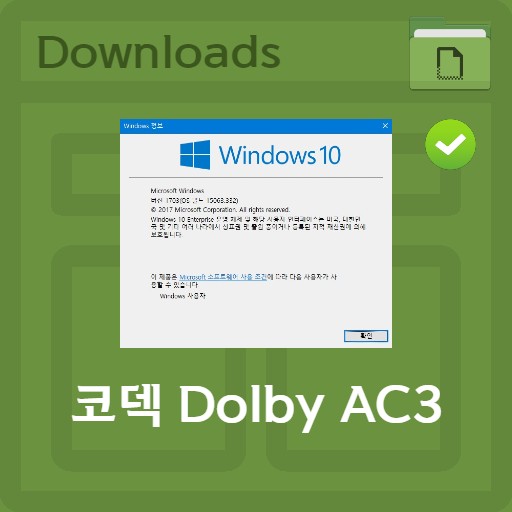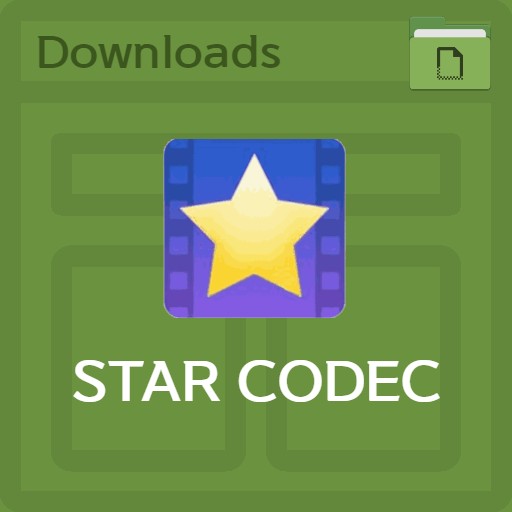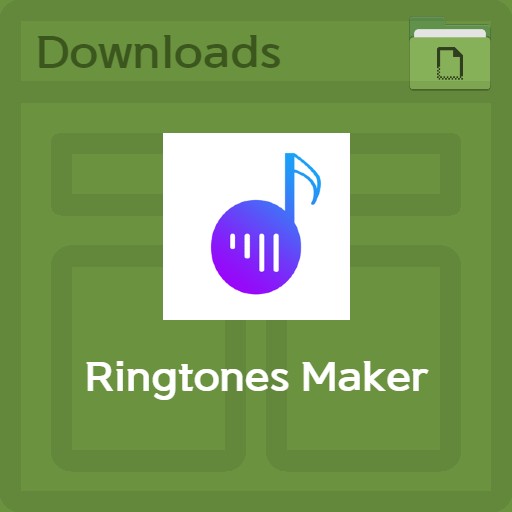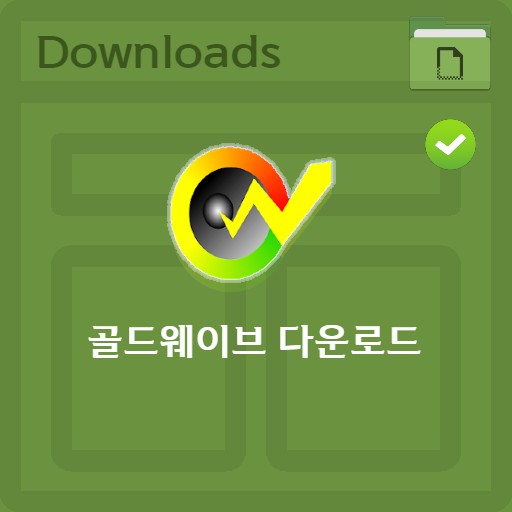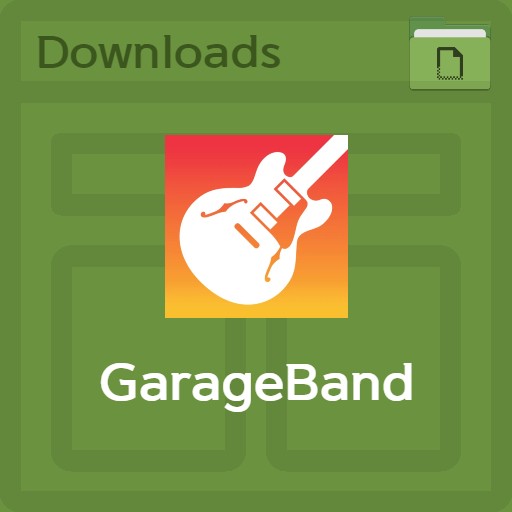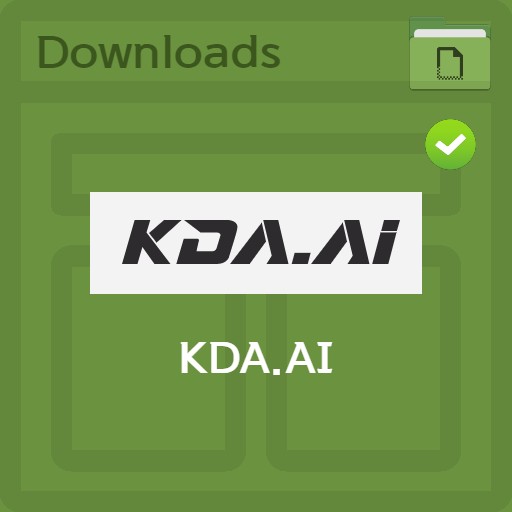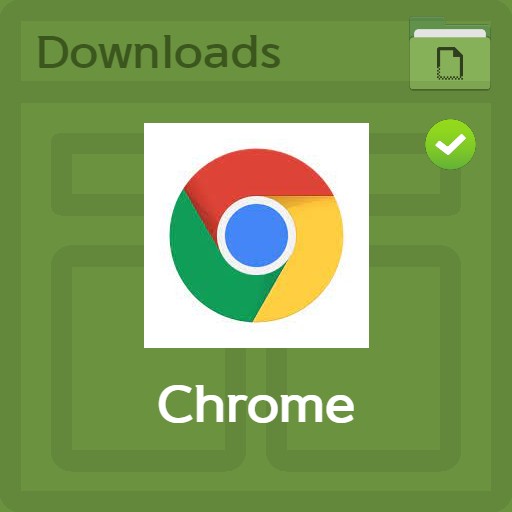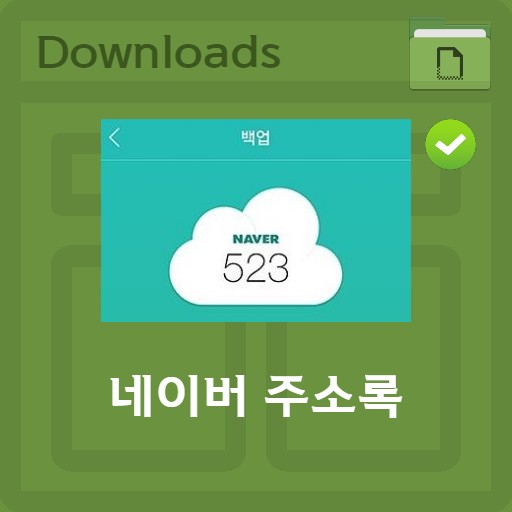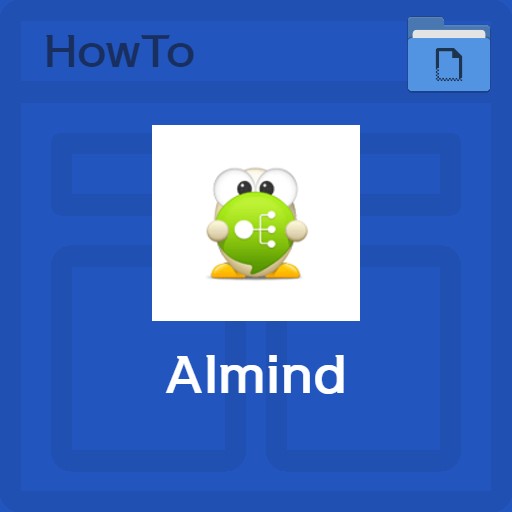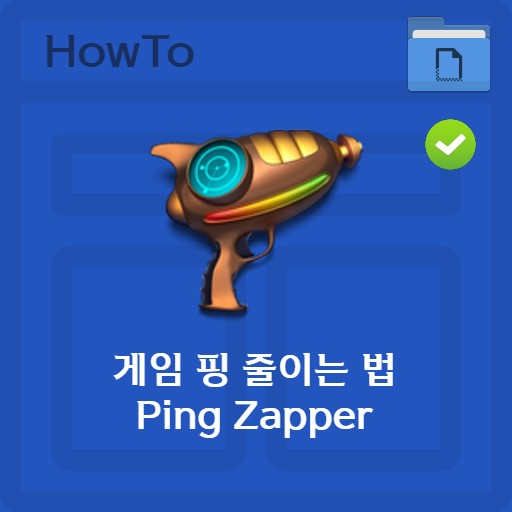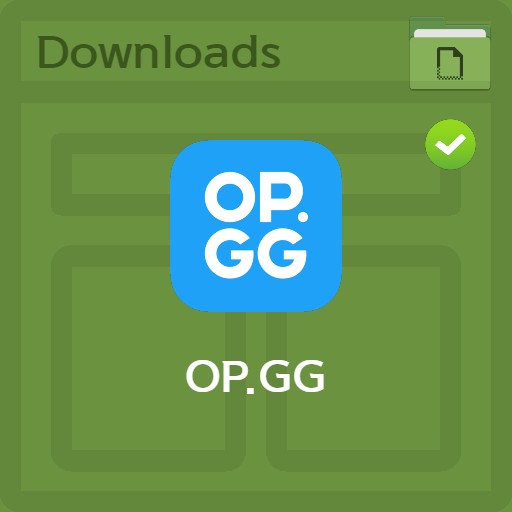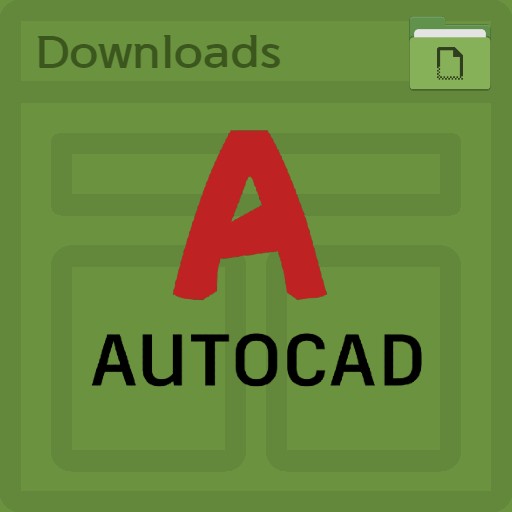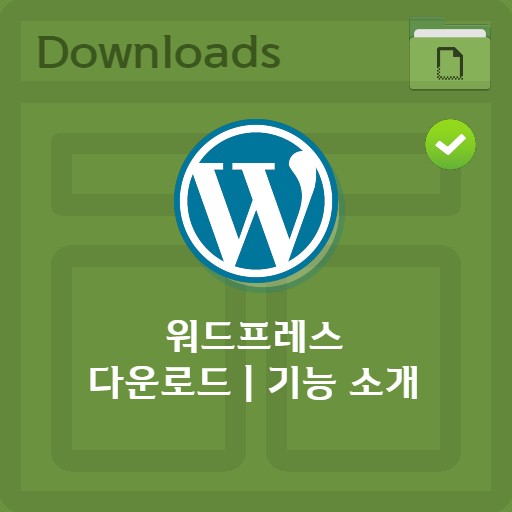table of contents
service introduction
Audio Cutter is a web service that can cut or edit sound sources. It is a service that allows you to create or edit iPhone ringtones through the mp3 cut function. There are two ways to make free ringtones for iPhone, either directly using Audio Cutter and putting them into iTunes, or using Garage Band and a ringtone maker. Whether you use iTunes or not, you use Audio Cutter to make ringtones.
| List | details |
|---|---|
| developer | 123apps LLC. |
| operating system | Windows7 / Windows10 / MacOS / Linux |
| file | Webservice / Chrome_Extension |
| update | v2021 |
| category | MultimediaApplication |
| main function | Among the features of 123Apps, the Audio Cutter service provides several features. Easy audio trimming function. Fade in and fade out setting function. Ability to cut songs online (web). Support for various types of file extensions. How to make iPhone ringtones. Provides sound extraction function from video |
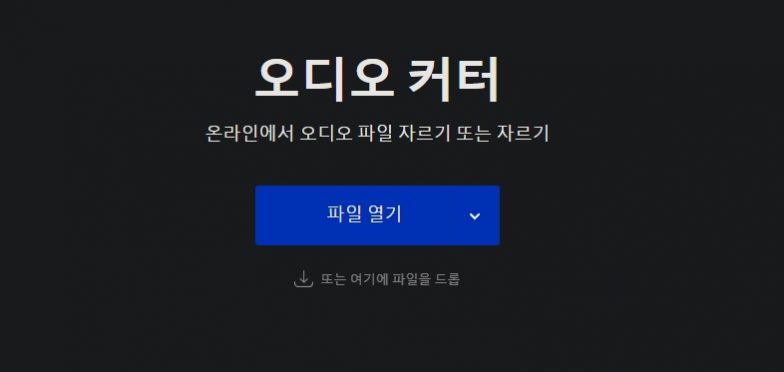
Program application information
Established as a powerful sound editing tool, 123Apps’ Audio Cutter doesn’t require much skill to use the app. Also, everything is simple to use, and you can edit the sound source just by uploading and cutting files. In addition, more than 300 different formats are supported, and more extensions will be added in the future. You can cut the audio track either through a chrome extension or directly online, so please upload the file and cut the part you want and save it.
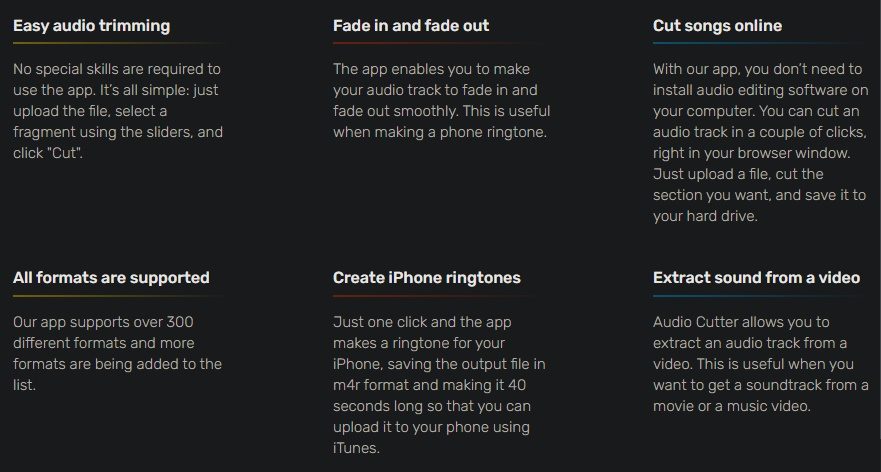
You can also extract audio tracks from videos for audio editing. Try separating the soundtracks from your movies, music videos, etc. into sound files such as MP3. After that, make a ringtone for your iPhone or save it as a file with m4r extension and upload it to iTunes or import it from Garage Band to upload it to your phone.
Using Audio Cutter
Upload music
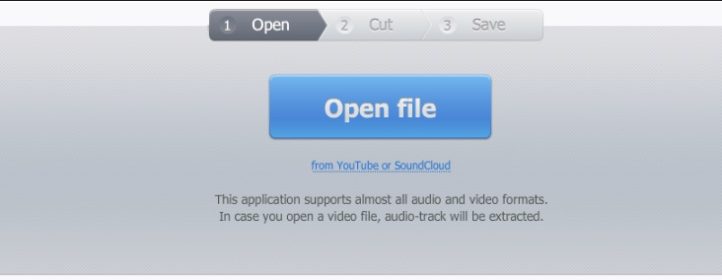
Choose a music file to use for editing. You can upload by clicking open file or by dragging and dropping the file.
Editing sound sources
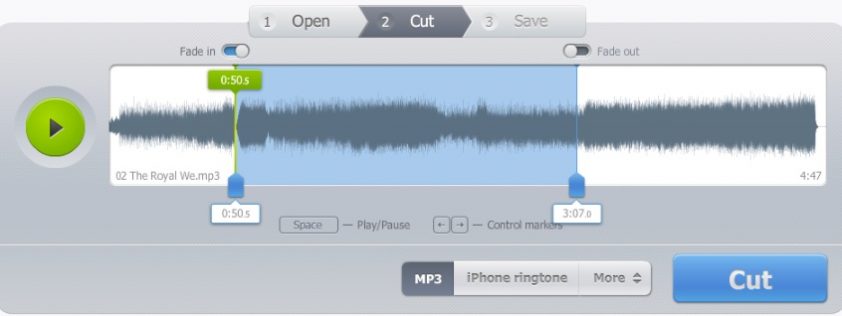
Try fine-tuning the controller for spacing. You can adjust the start and end of the track using the arrow keys on your keyboard or by dragging the mouse. You can also use a fade-in function in which the sound gradually increases or a fade-out function in which the sound gradually decreases.
Download music
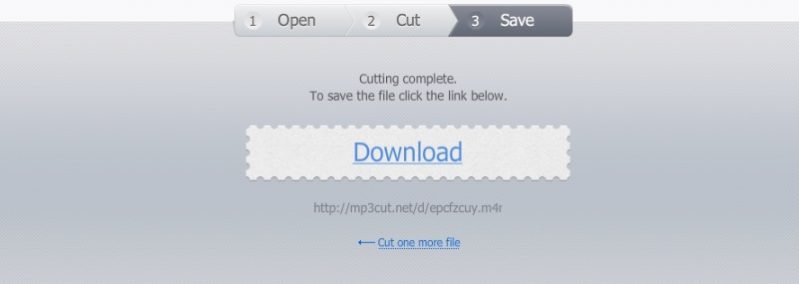
After cutting and editing is complete, you can download the sound source as above.