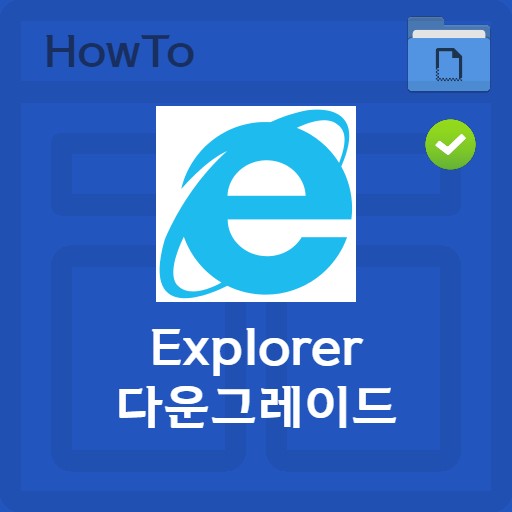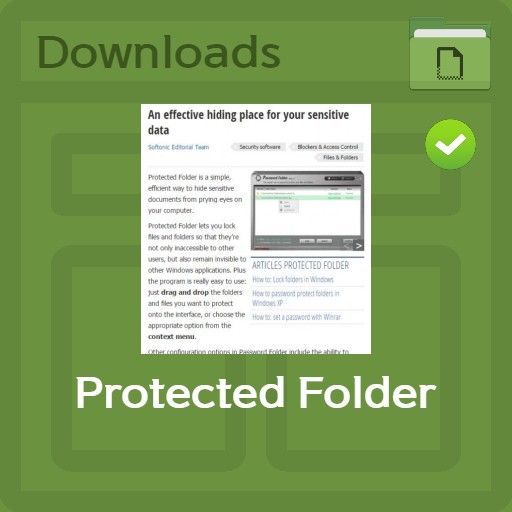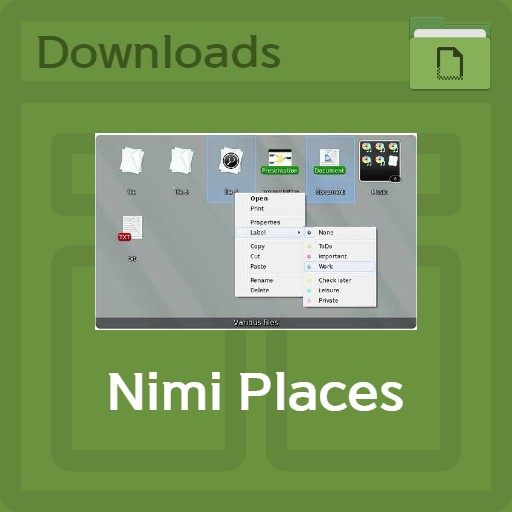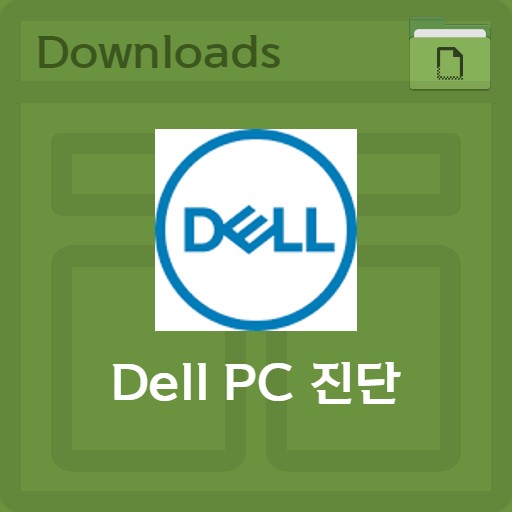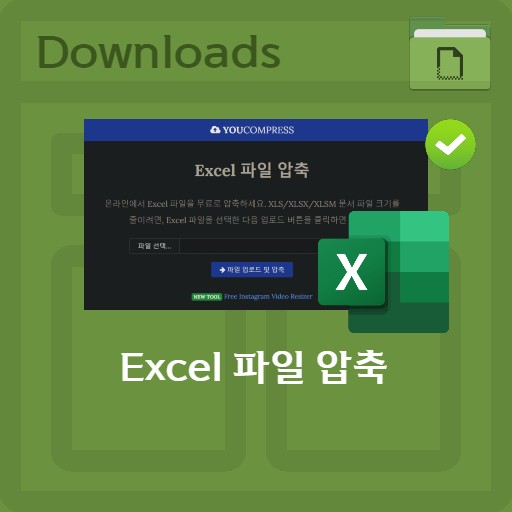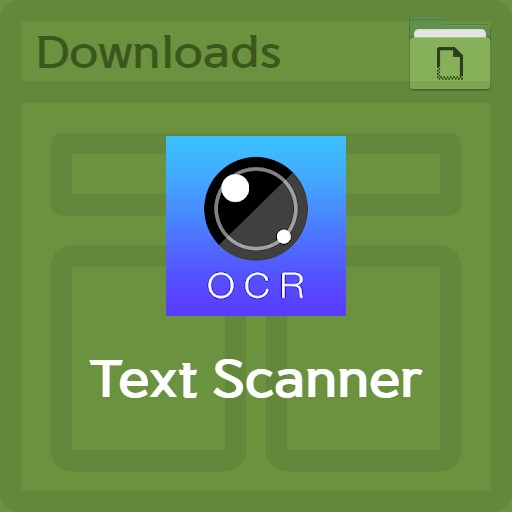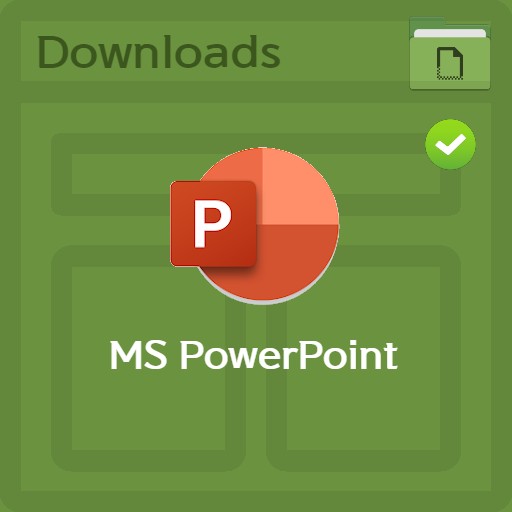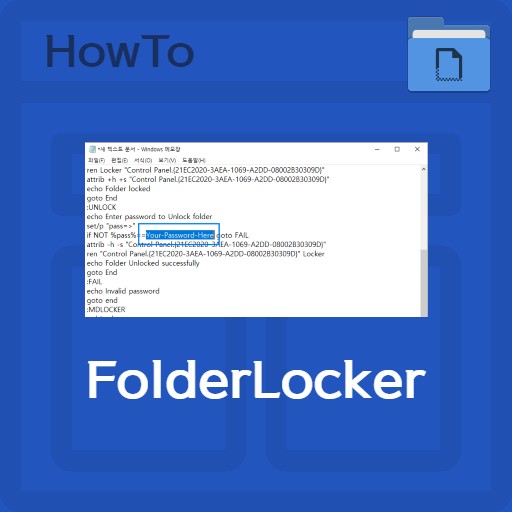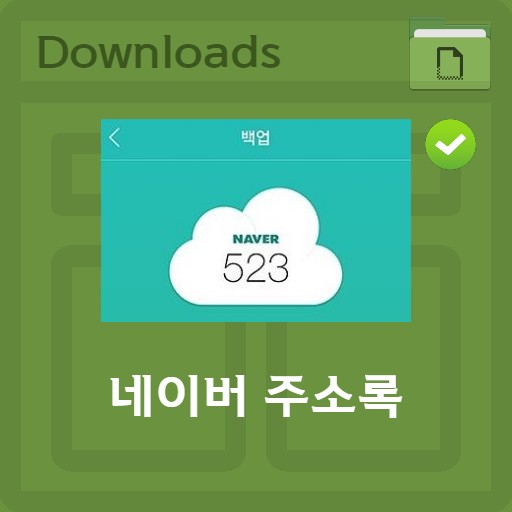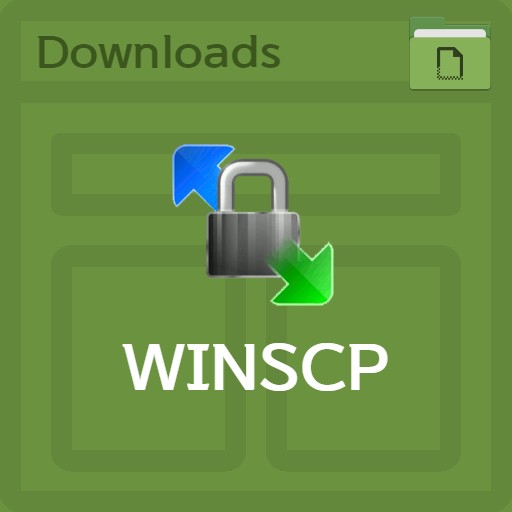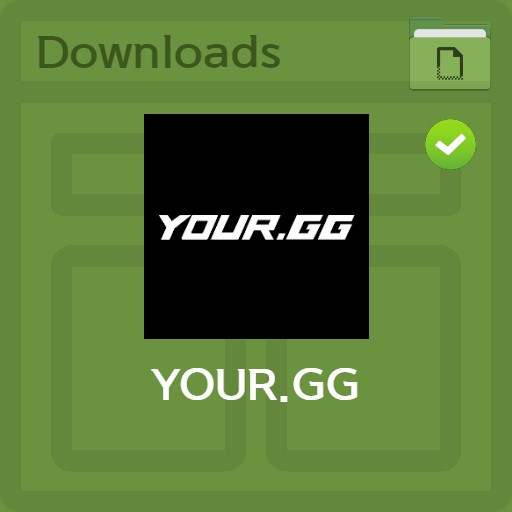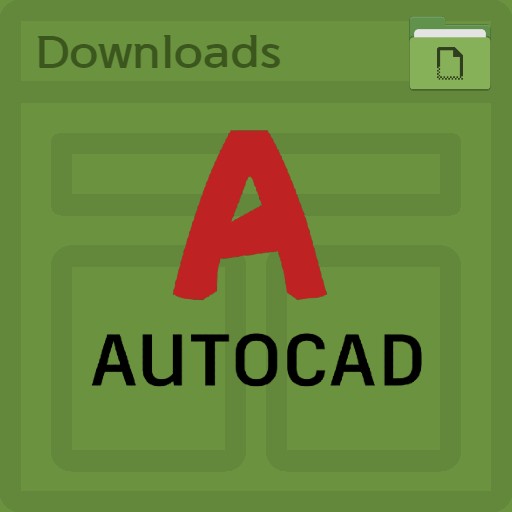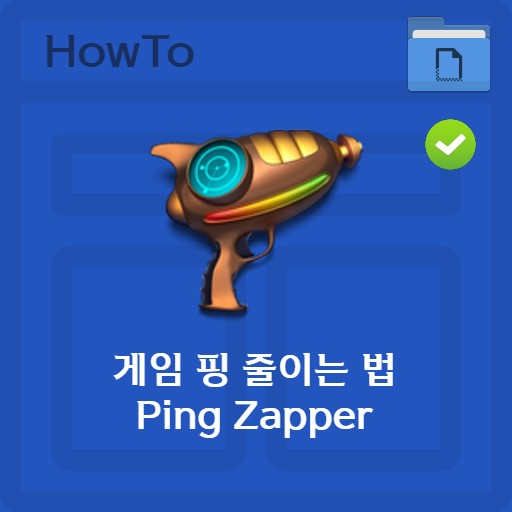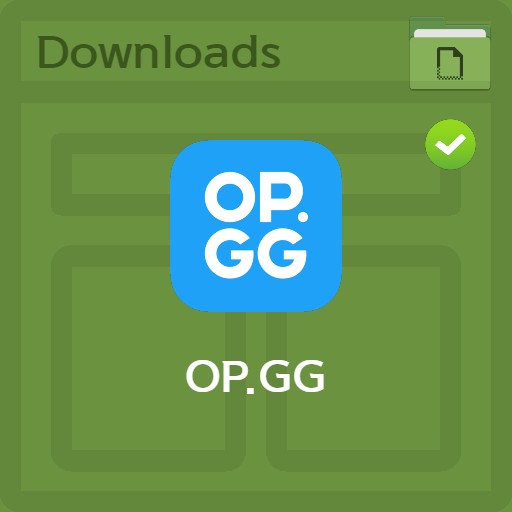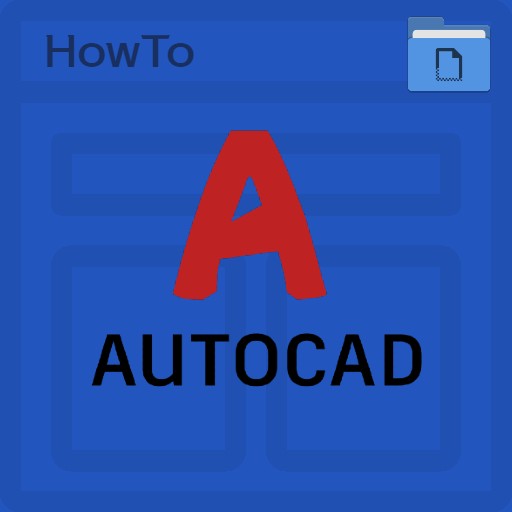table of contents
You can organize what you have learned or draw a plan like a map with the mind map study method. I would like to introduce Almind, the most famous mind map program. The EMM file extension requires a mind map program to run, but you can check it right away with Estsoft’s Al Mind. The advantage is that it can be used easily even by those who are worried about ‘wouldn’t it be difficult to draw a mind map?’ The reason how to use ALMIND is simple because the interface is simple yet has rich functions. A mindmap is a must-have when brainstorming, and it is true that what I used to draw through MS PowerPoint in the past has become more convenient because it is programmed like this. You can use it by importing files. You can also check the Mindjet Mindmanager program and Freemind file text files.
Mind Basic Information
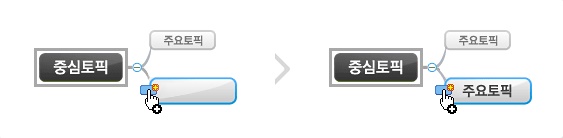
drawing interface
Almind has a fairly original and intuitive interface. When adding a topic, you can create and add a central topic and move its position via dragging. You can also check in advance for free mapping.
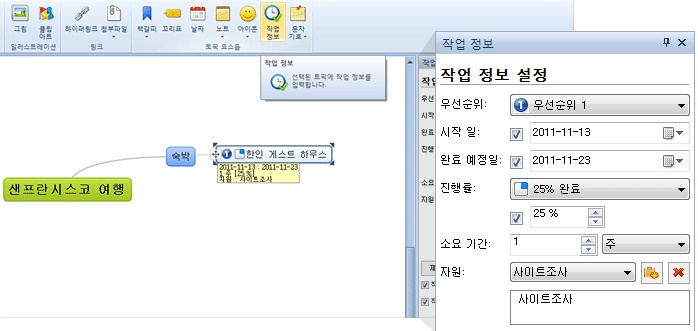
Basic job settings
Job monitoring can be checked at a glance. You can set information such as the progress and duration of the topic’s work. You can check it in Menu > Insert > Job Information menu. You can set priority, start date, expected completion date, progress, time required, and resources.
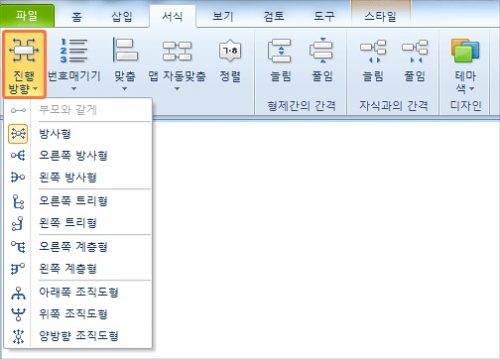
Set the map structure progress direction
One of the important things in mind maps is to set up the subject to fold/unfold well when setting the direction of progress. You can set Radial, Tree, Hierarchical, and Organizational shapes in Format > Progression Settings.
How to use basic functions
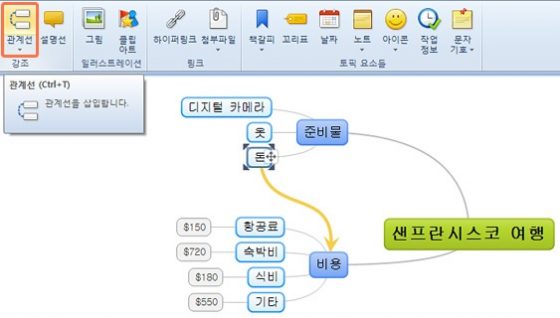
Linking topics and grouping them into groups
You can weave the relationship of topics at a glance. When connecting topics, try connecting them with relationship lines. Create a relational map of your mind map by setting color and size. You can also group related topics by drawing borders.
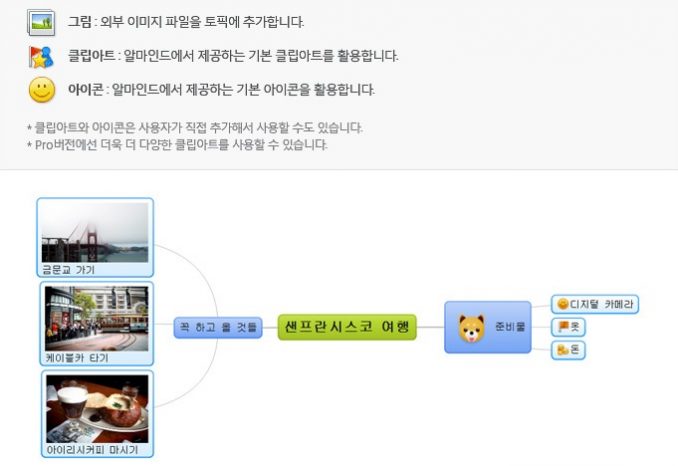
Add pictures, clipart and icons
You can make the topic more detailed. After you write your text, you can add pictures, clip art, and icons. You can use an external image or use the items provided by default. You can also add notes, notes, lettering, and numbering for clarification.
Save and import
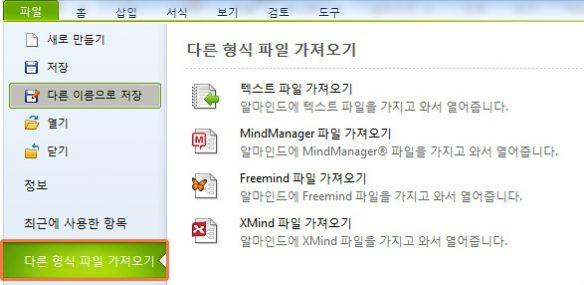
Import other types of files
You can import files in other formats. Possible file types are MindManager, Freemind, Xmind and other types of files such as text files can be imported and opened.
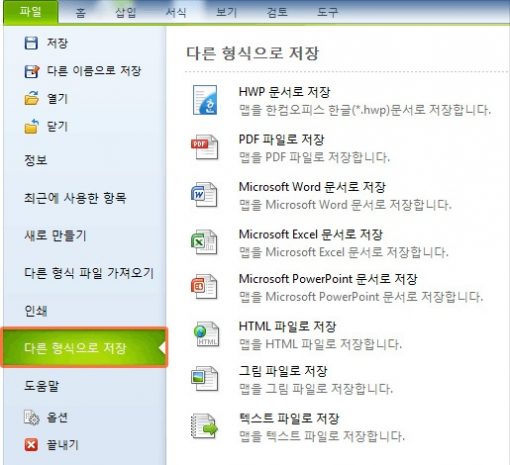
Saving other file types
You can use the created mind map in your work by going to File > Save in Other Formats. You can use the created mind map in your work by going to File > Save in Other Formats.
Add-ons
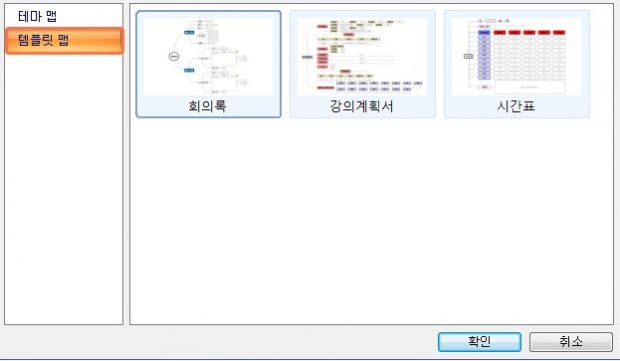
Template and theme settings
You can choose ‘theme maps’ such as basic, branched, military, etc. Or choose a ‘template map’ such as a syllabus, meeting minutes, or timetable to create a more intuitive mind map.
FAQ
A mind map is a map that you can decorate with pictures when you make a plan or what you have learned. Mind map programs include Google Mind Map, ESTsoft Almind, MindManager, Freemind, and Xmind.
Mind Maps can be created by adding topics and repositioned by dragging and spitting settings. You can make it more intuitive by using detailed descriptions by adding pictures, clip art, and icons.
Almind can import files created with MindManager, Freemind, and Xmind through import.