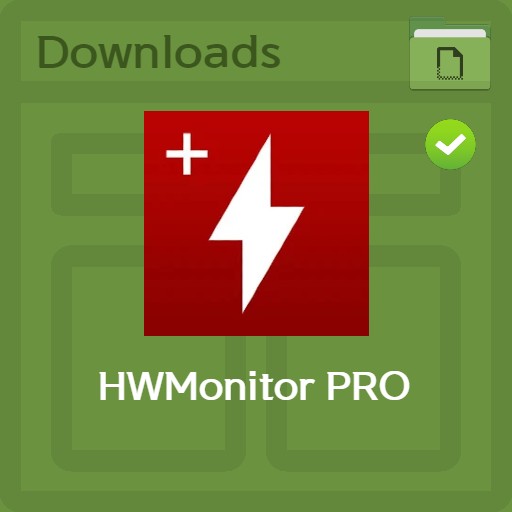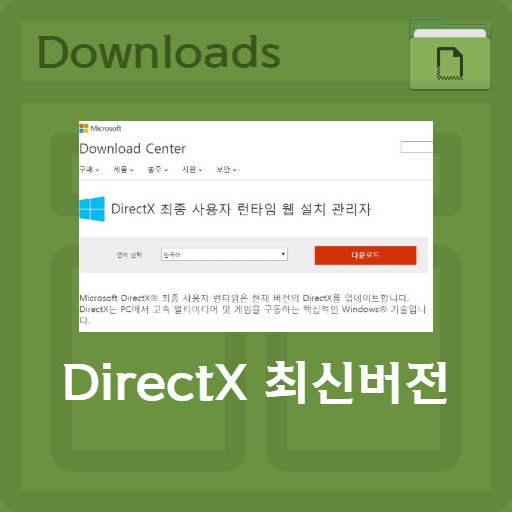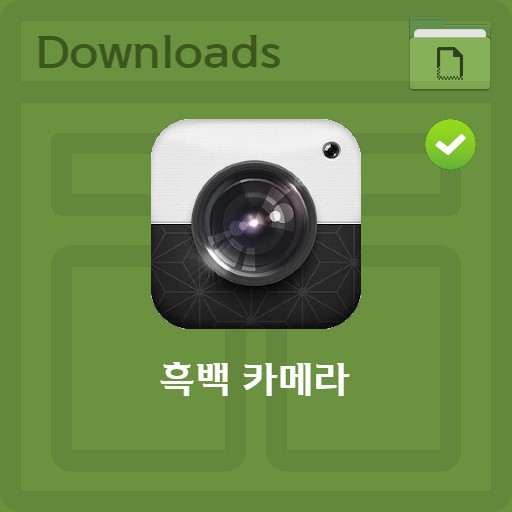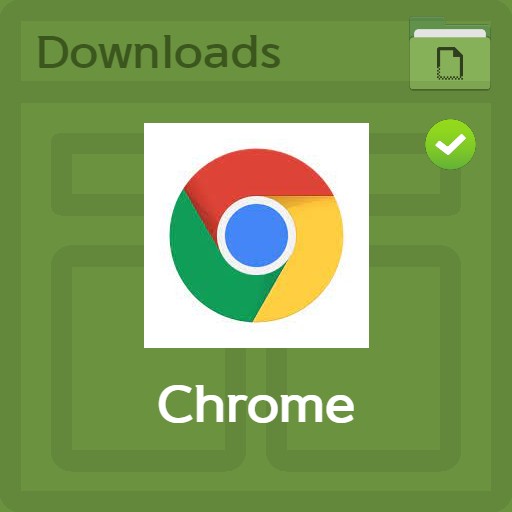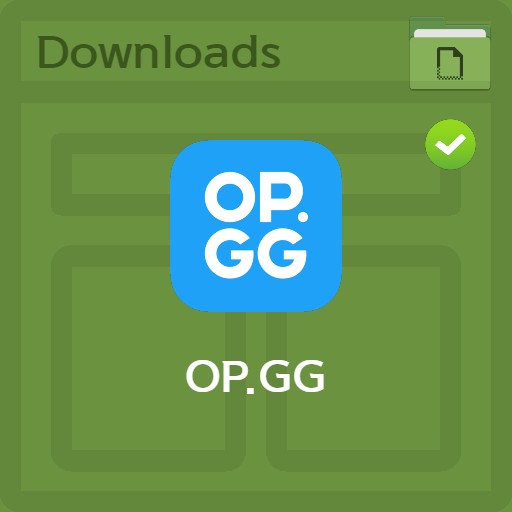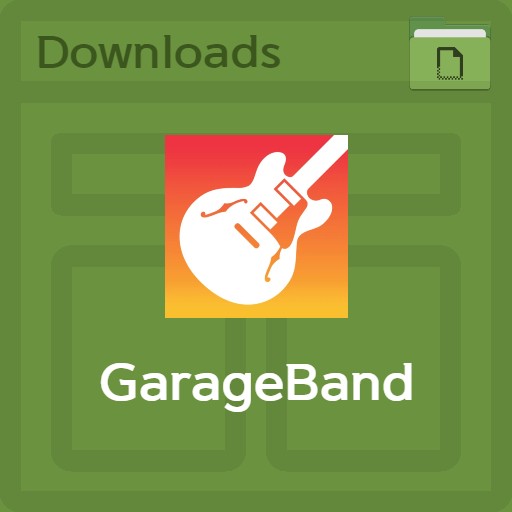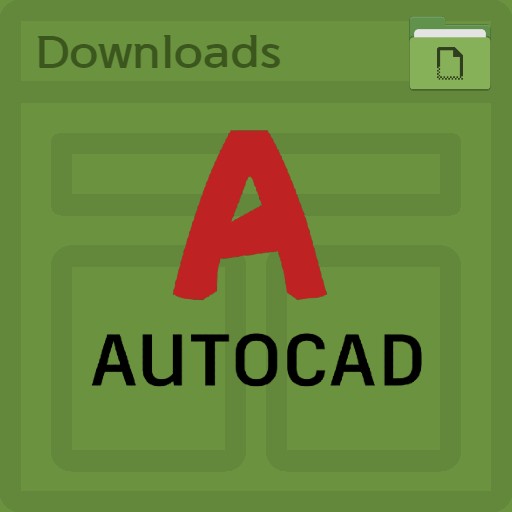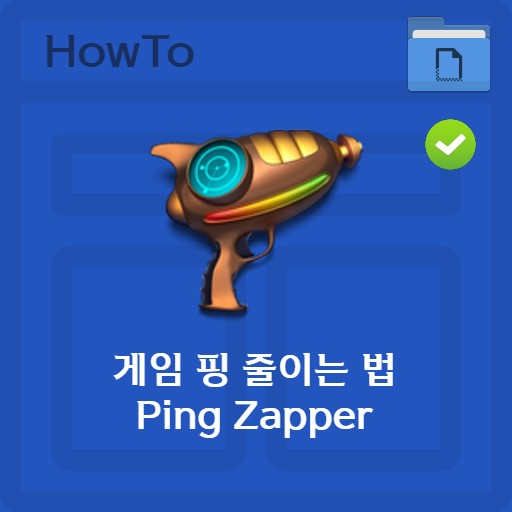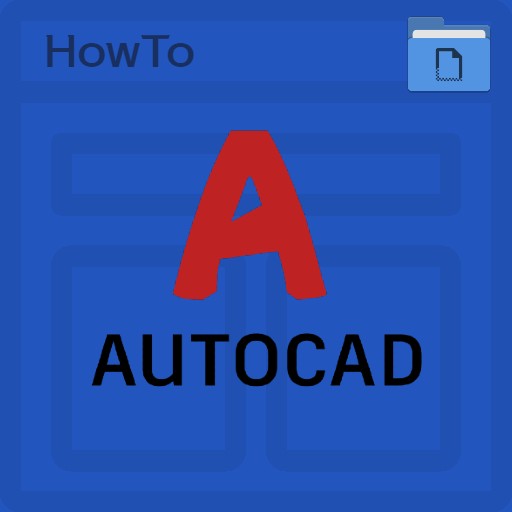table of contents
Service basic information
It is a popular domestic program that is completely compatible with Windows XP to Windows 7 and 10. Although I don’t use CDs a lot these days, I’m introducing a newer version that allows you to mount virtual drives. Let’s take a look at how to use cdspace8, a program that creates a virtual drive by opening an iso file. It is a program that those who enjoy CD games cannot know. And it’s one of the programs you still need to play classic games like StarCraft and Diablo. This version, along with the excellent performance of the previous version, provides a UI that looks a bit higher quality than cd space 8.
| List | details |
|---|---|
| developer | CPSpace inc. |
| operating system | Windows 7 / Windows 10 |
| file | CDSpace8_8.0.10.exe / 2.5MB |
| update | v.8 |
| category | DriverApplication |
| main function | CDSpace8 creates a virtual CD-DVD drive in .LCD .LC7 .mdx .mds .mdf .iso .b5t .b6t .bwt .ccd .cdi .bin .cue .ape .cue .flac Created in the form of image files such as .cue .nrg .isz, etc., you can load, read, listen to music, and run programs without a CD or DVD. |
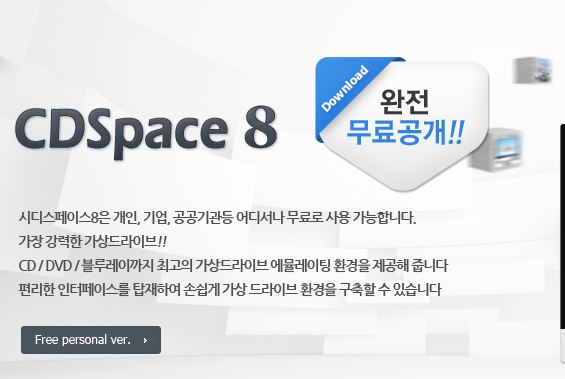
How to install
free virtual drive
The virtual drive can be converted through an image conversion method, such as LCD to ISO to ISO file conversion. It is a program that can be said to be the most used along with Daemon Tools, and it is a virtual drive program that anyone can use since it has been free for everyone since 2014. After downloading and installing, the device is added during installation when connecting the virtual drive. It is very simple to use the CD space that can load the lcd file.
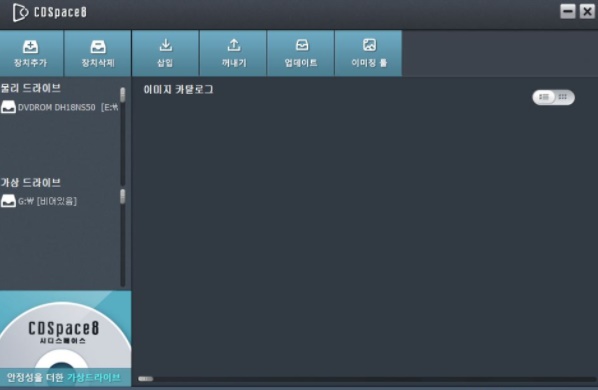
ISO simple usage
It is comparable to Daemon Tools because it not only allows you to create and manage so many virtual drives, but also makes your cd/dvd image files look like real physical drives.
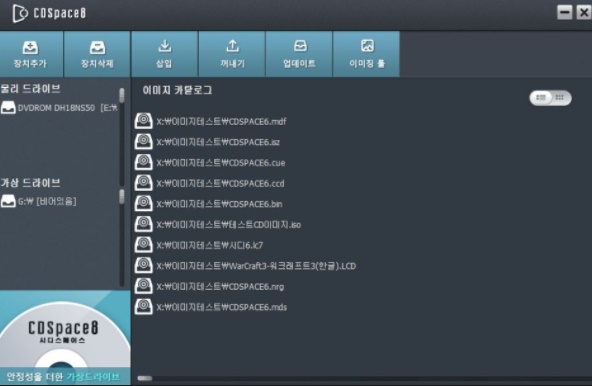
Support file information
It can execute lcd files and read even mdx mds mdf. You can also import LCD .LC7 .mdx .mds .mdf .iso .b5t .b6t .bwt .ccd .cdi .bin .cue .ape .cue .flac .cue .nrg .isz files.
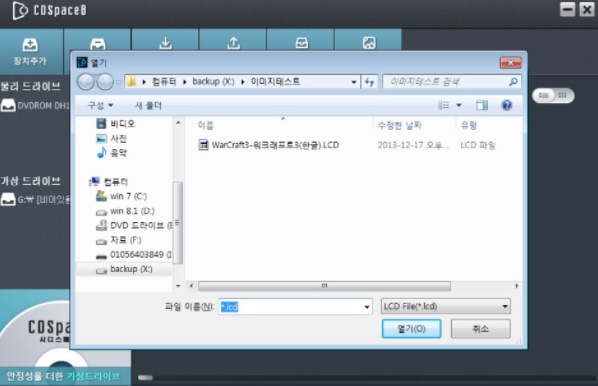
service features
fast and reliable service
In terms of speed and stability, not only is it never pushed back even when compared to the iso daemon, but it is also an advantage that it can be used immediately after inserting a CD when creating an image. Up to 24 drives can be used simultaneously. You can create an image or use the insert or eject function to configure the same as the offline environment.
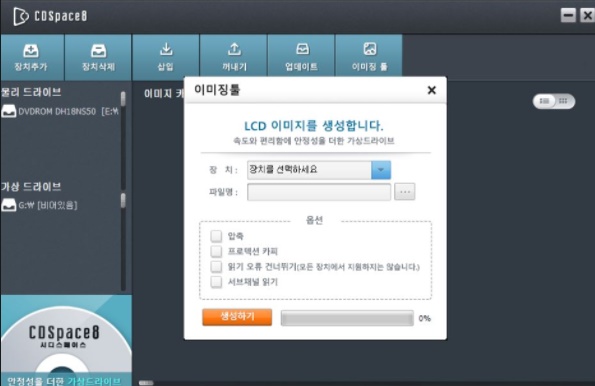
FAQ
After installation, if there is a virtual image file, load it and click the Insert button. If there is no image, create an LCD file, enter the device, and press the Insert/Eject button. Images can be used on up to 24 drives.
To run the iso file, install CDSpace8 and use the image tool. Please refer to the main text for how to use the iso file.
iso files can only be opened by installing a virtual drive. You can create the same environment as if there is a CD by calling a virtual drive in the program.