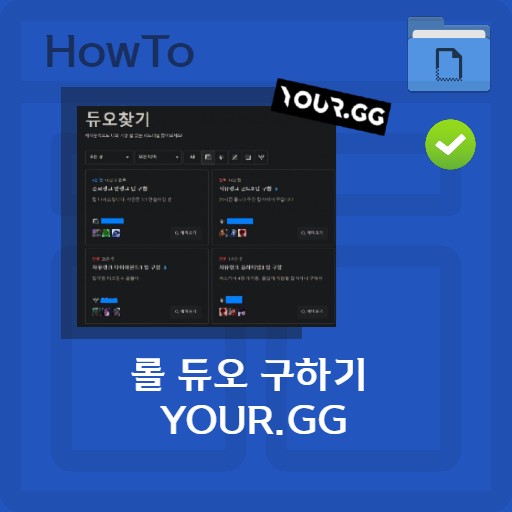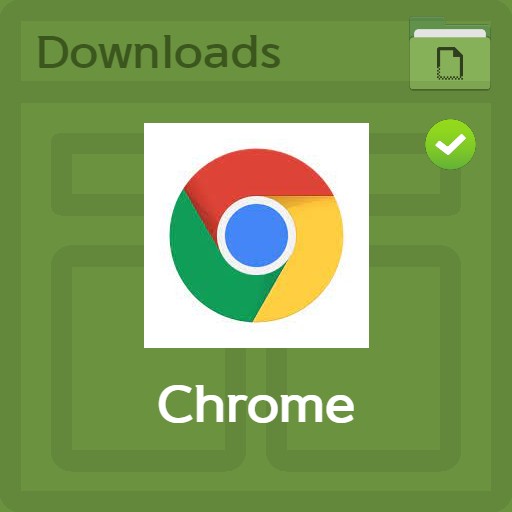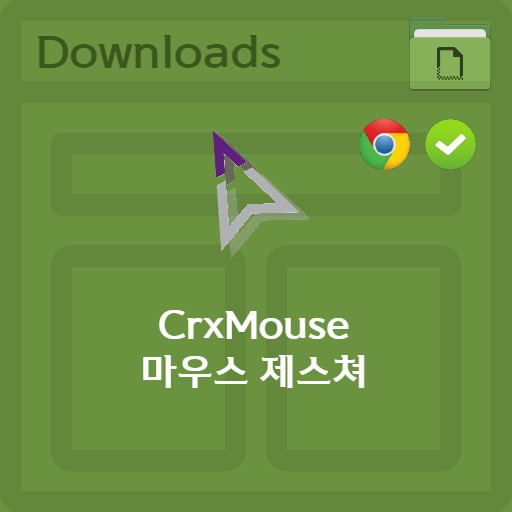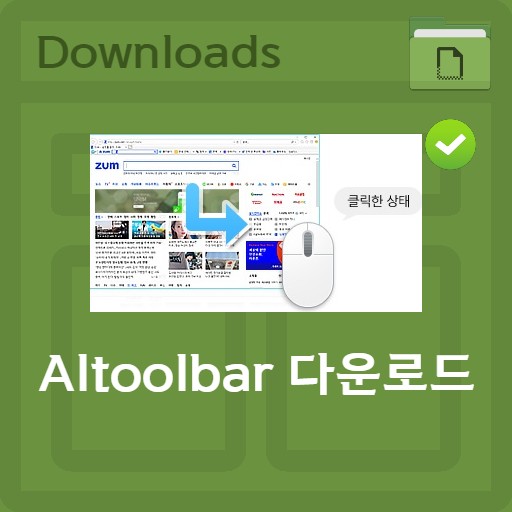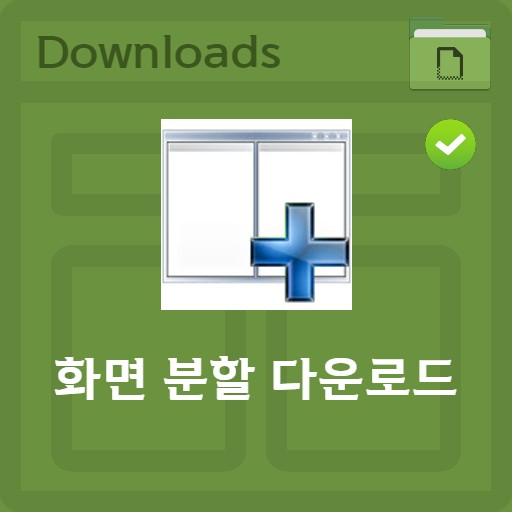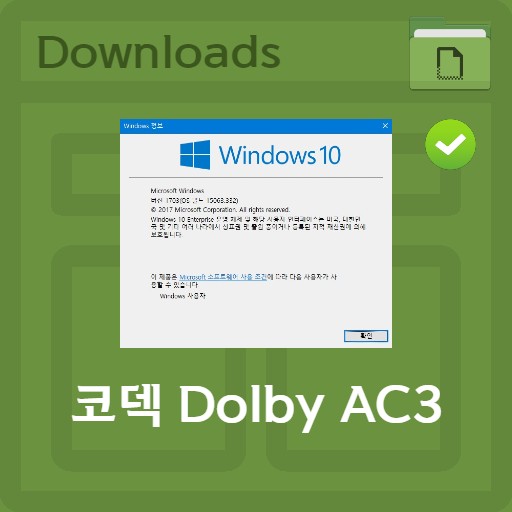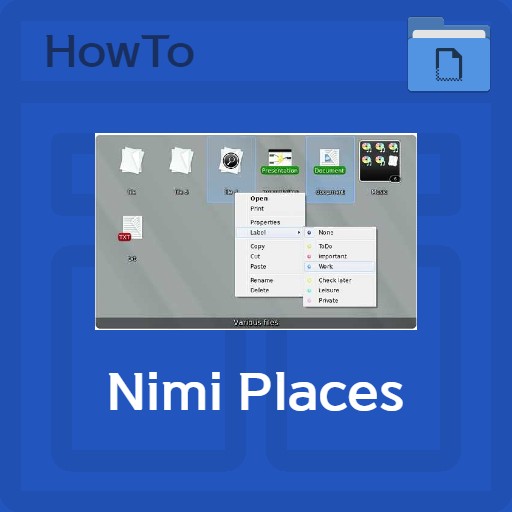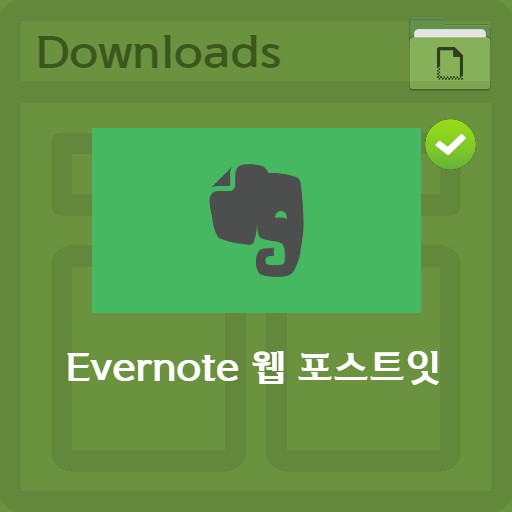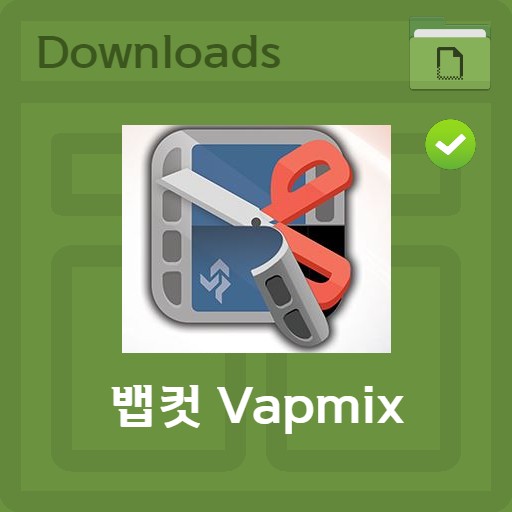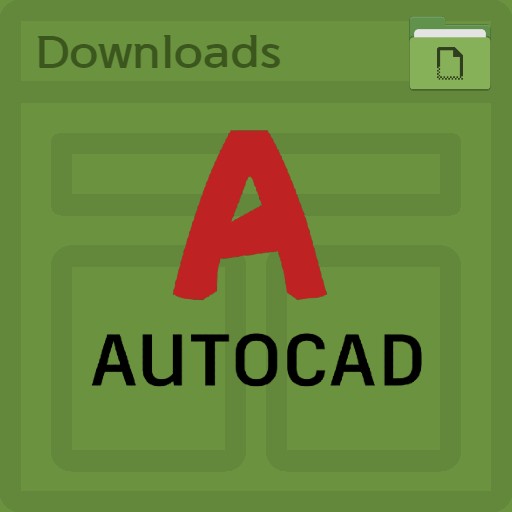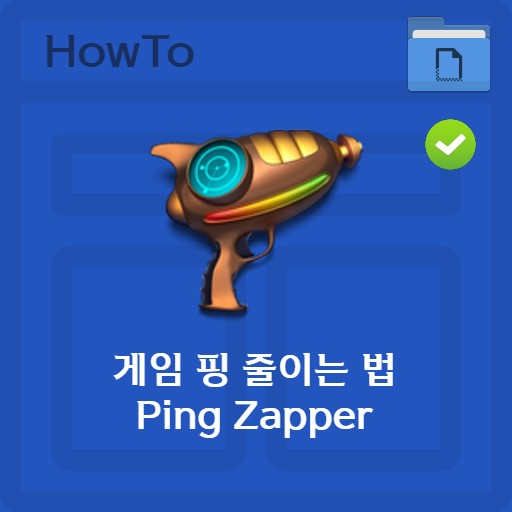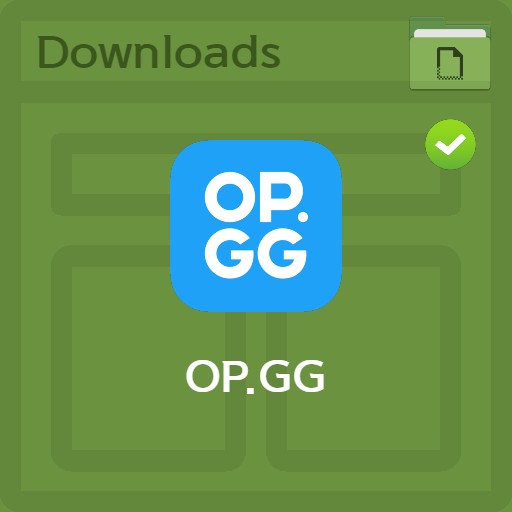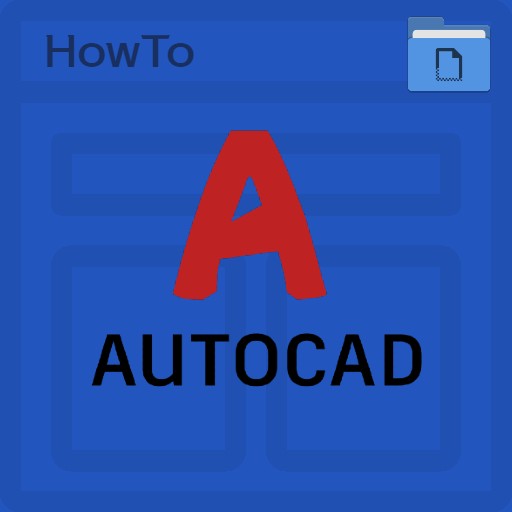table of contents
Mouse Gesture CrxMouse Settings Usage There are various plug-ins tailored to the user’s convenience to use the web quickly and conveniently, and there are many ways to use the browser’s features more abundantly. Let’s try one of them, CrXMouse, which provides mouse gestures for free. Since it provides functions such as mouse gestures, super gestures, wheel gestures, and rocker gestures, you can improve work efficiency by using a mouse.
Getting started with CrxMouse
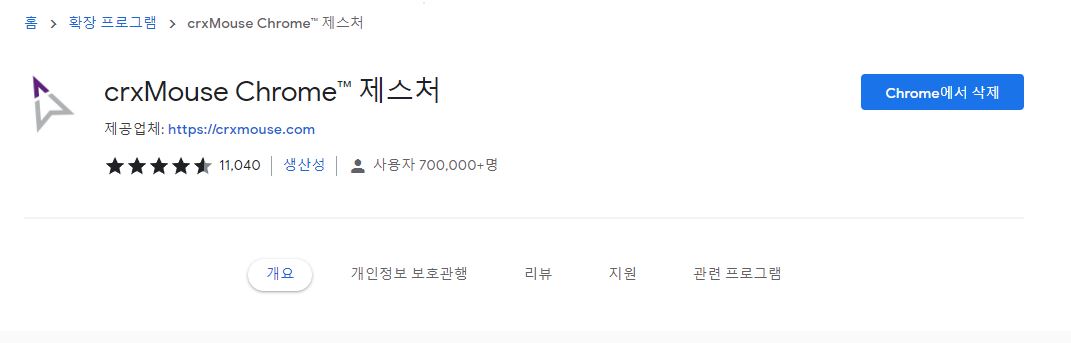
Install Mouse Gestures
Mouse Gestures CrxMouse is available for download as a Chrome extension. It already has more than 700,000 users and reviews approaching 5 stars. It is used by many users to improve productivity, and can be used anywhere, especially if you use Chrome regardless of OS.
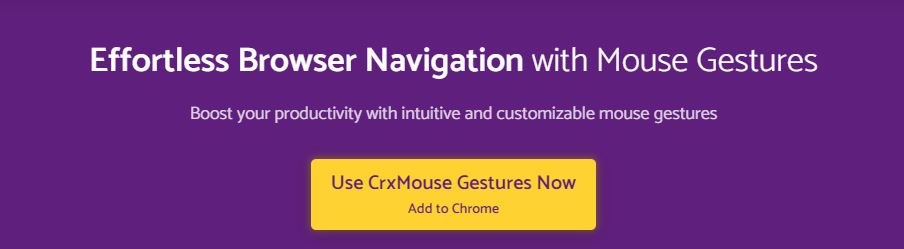
CrxMouse Homepage
Another approach, other than searching through a Chrome extension, is to use the Chrome extension link on the homepage. Clicking the Use CrxMouse Gestures Now, Add to Chrome button will take you to the Chrome extension CrxMouse.
Getting started with the manual game
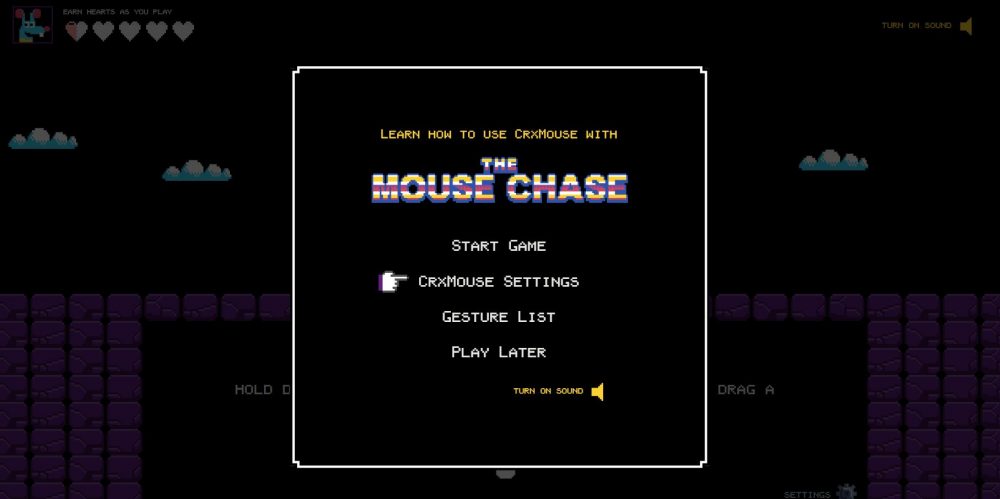
manual game
It is a manual game that you can meet after installation. It is a user manual provided in the form of a game, and you can see game start, settings, gesture list, etc. I tried to use the mouse gesture function, but I can suddenly see the game and be embarrassed, but it is a normal route manual.
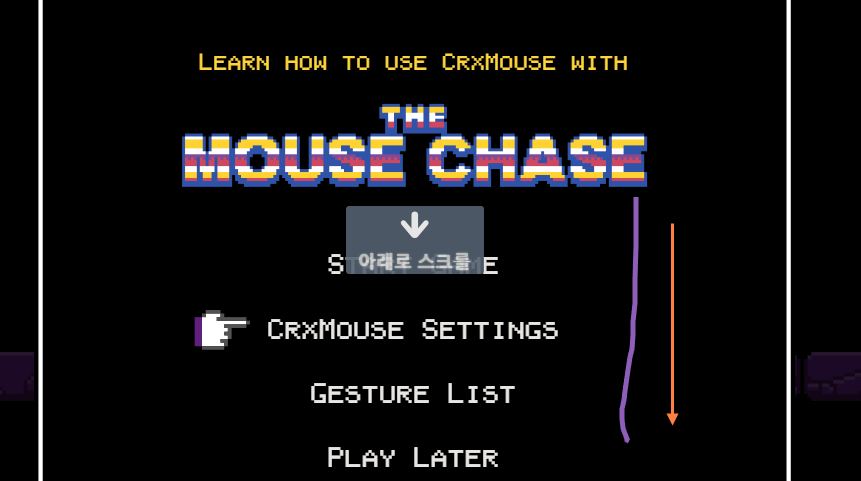
Check mouse gesture function
To start the game, you must press the Start Game button. Before that, let’s drag down after pressing the right button to check if the mouse function is working properly. You’ll see a bottom arrow appear with a button that says ‘scroll down’. You can confirm that the mouse gesture function is applied.
mouse gesture manual game
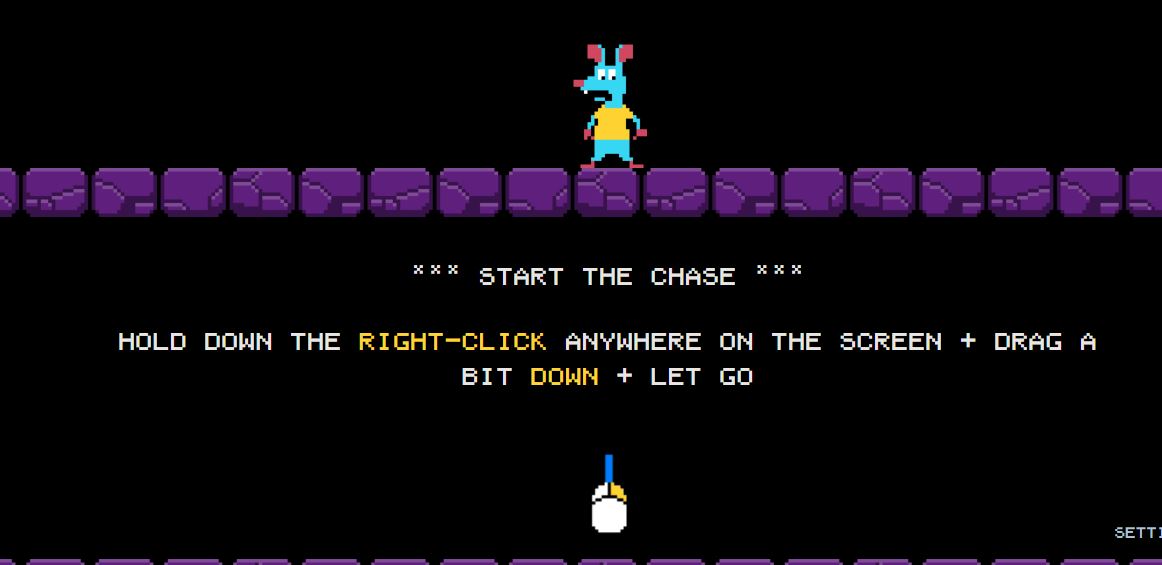
Start Mouse Chase Game
If you click the Start Mouse Chase Game button, you can see the screen like the one above. Just hold down the right mouse button and pull down on the screen.
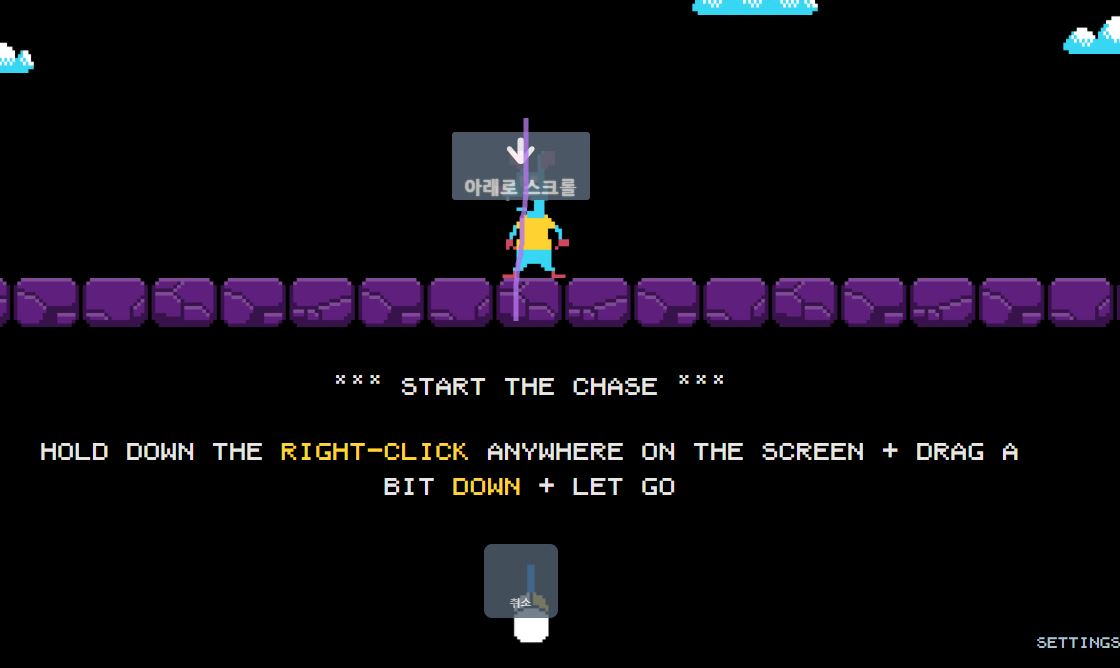
mouse gesture input
You can input mouse gestures. If you finish entering the mouse gesture to scroll down as above, it is successful.
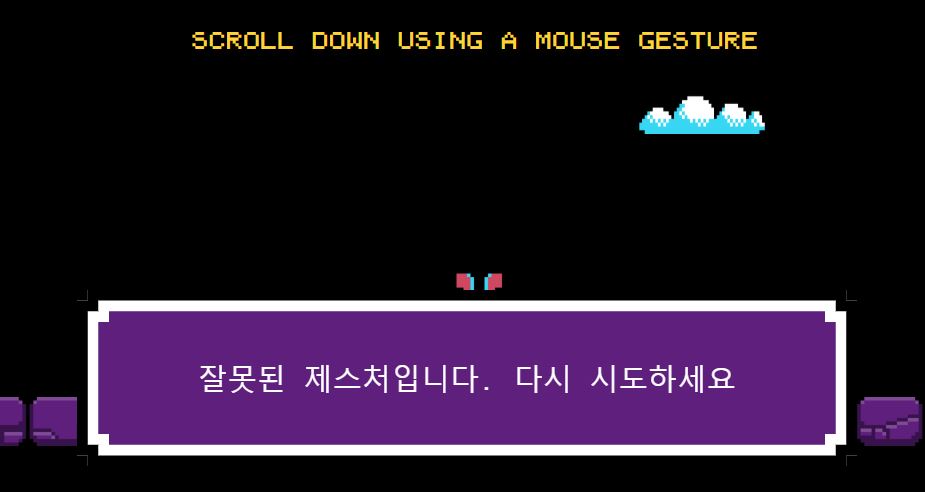
mouse gesture input mistakes
If the mouse gesture input is incorrect, ‘This is an invalid gesture’ as above. Please try again’. Let’s enter the mouse gestures once again.
mouse gesture function
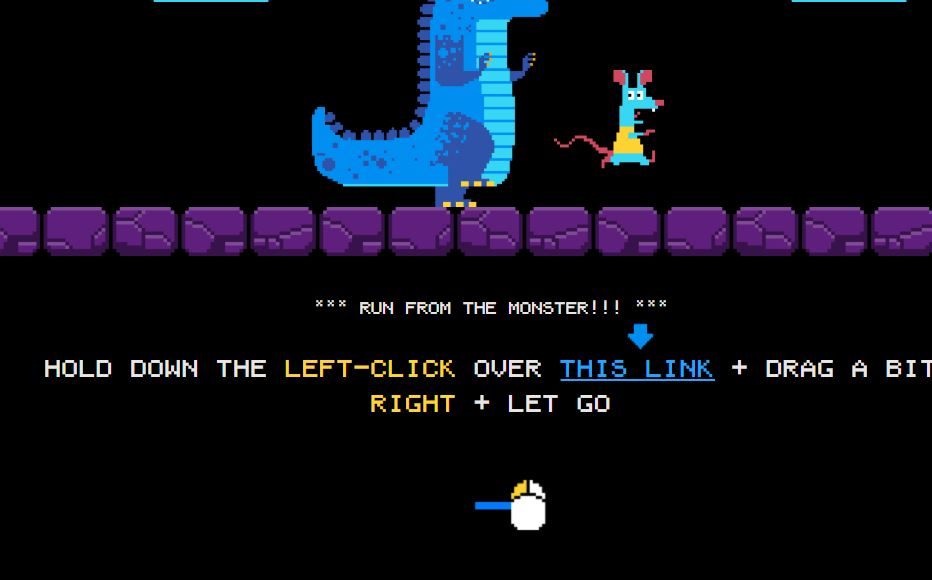
Mouse Chaser Step 2: Move Forward
The feature that the mouse chaser step 2 is talking about is the forward feature. You can move by holding down the left button and pressing the corresponding link, or holding down the right button.
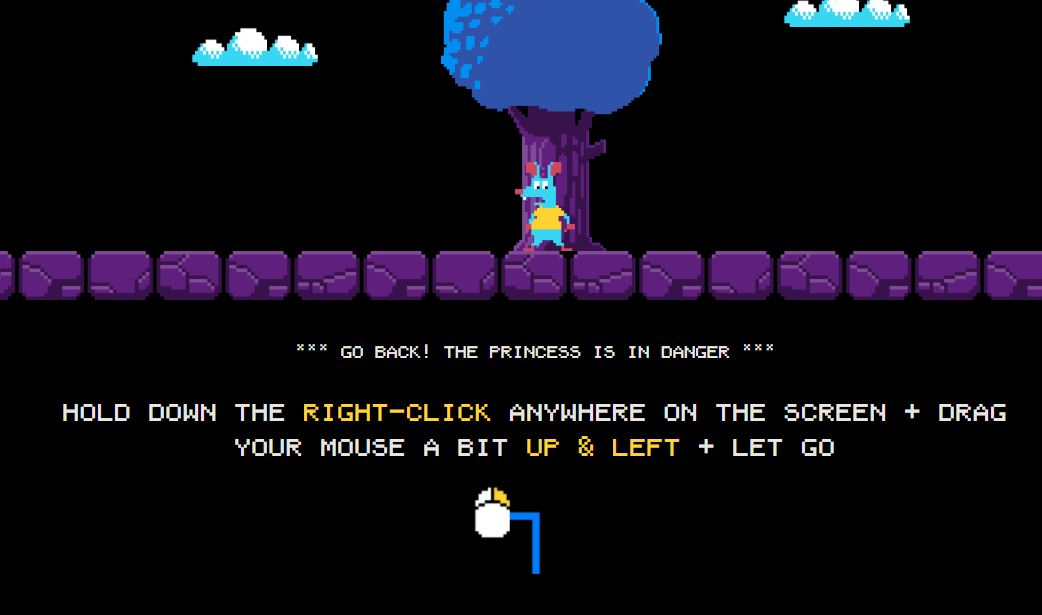
Mouse Chaser Step 3: 2 Step Motion
If you hold down the right button and drag the mouse from up to left, you can see that there is another function.
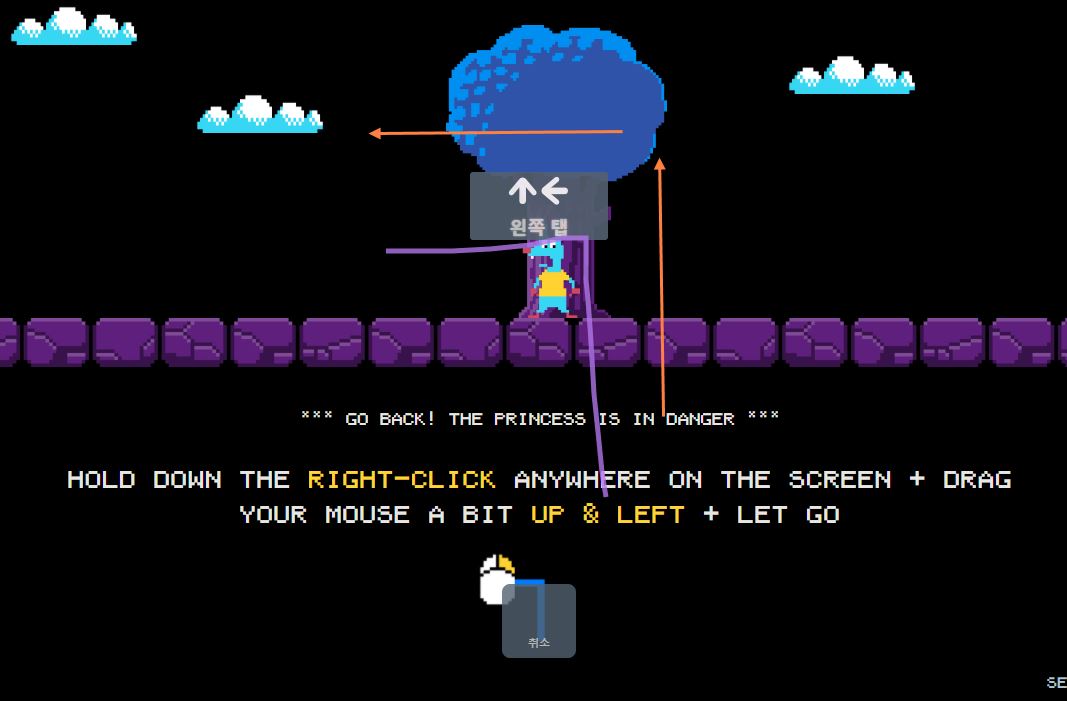
Using Mouse Gestures
If you use the mouse gesture function, you can see the text of middle left tap as above. The function of the input mouse gesture is notified as above.
Mouse Gesture Function General Settings
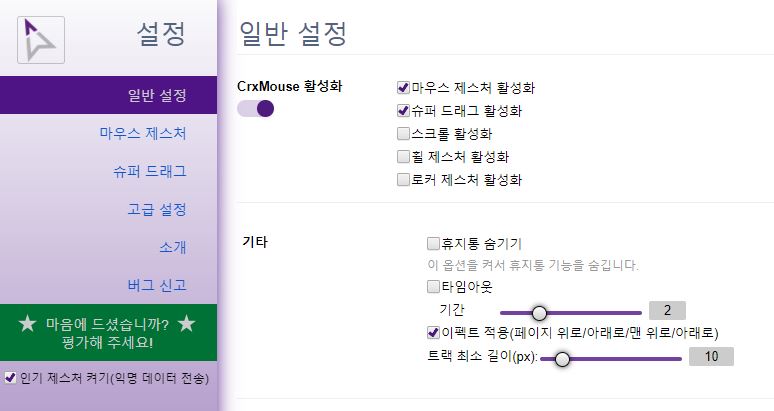
general settings
Mouse gestures can be divided into general settings, mouse gestures, super drag, and advanced settings. In general settings, you can enable mouse gestures, enable super dragging, enable scrolling, enable wheel gestures, and enable rocker gestures. You can also set the timeout, the minimum duration of the effected track, and more.
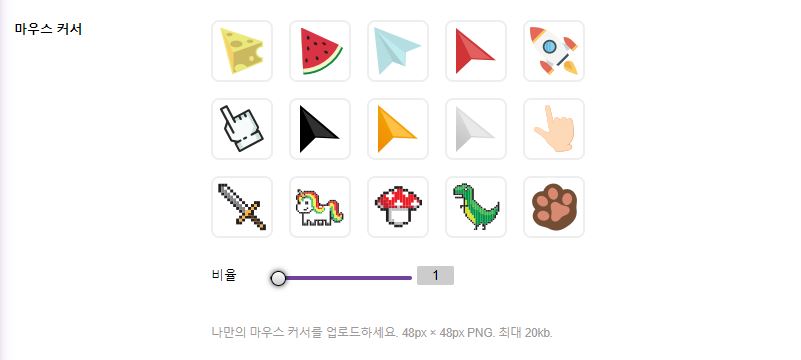
mouse cursor settings
You can set the mouse cursor in general settings. Cheese, watermelon, paper airplane, finger, dinosaur, mushroom, rocket, etc. can be set according to the ratio. In addition, custom uploads are possible, and you can create and use your own cursor by matching the uploaded image ratio.
mouse gesture settings
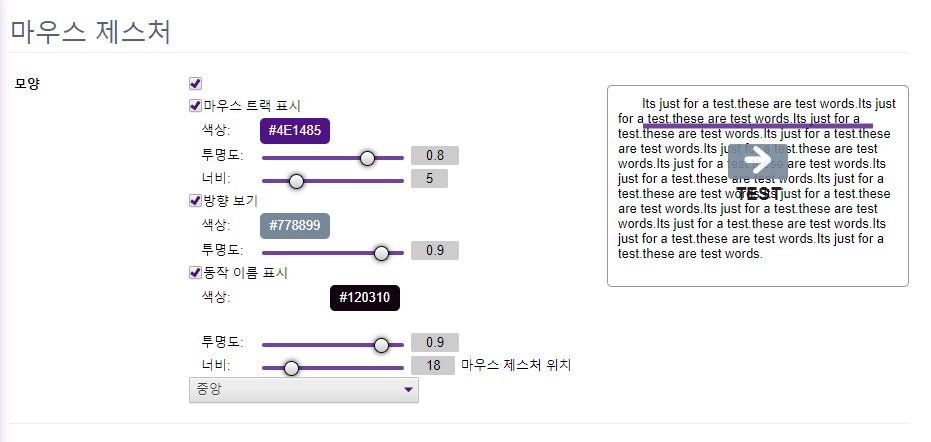
Basic setting
Mouse gesture preferences are as above. You can choose whether to show the mouse track, what to do with the color and transparency, what to do with the width, and even enable or disable to display the direction and motion names. You can also set whether the name appears in the center or above and below, and you can see the screen effect when you input a gesture through the preview on the right.
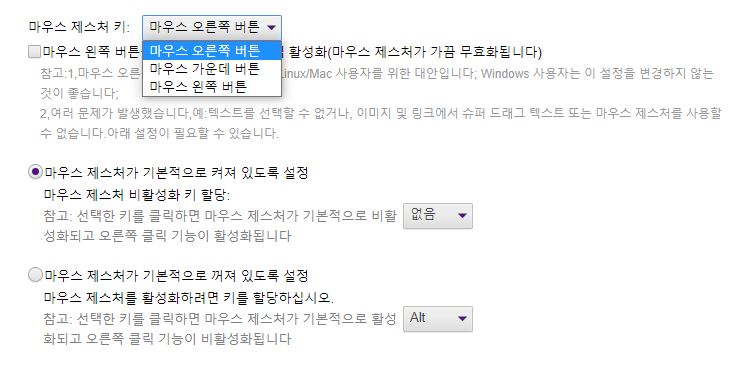
More mouse gestures
You can set mouse gesture keys. By default, pressing the right button activates it, you can set the middle wheel button or the left button. Also, you can enable or disable the mouse gesture function by default, and set the input key to be activated in case of default disable.
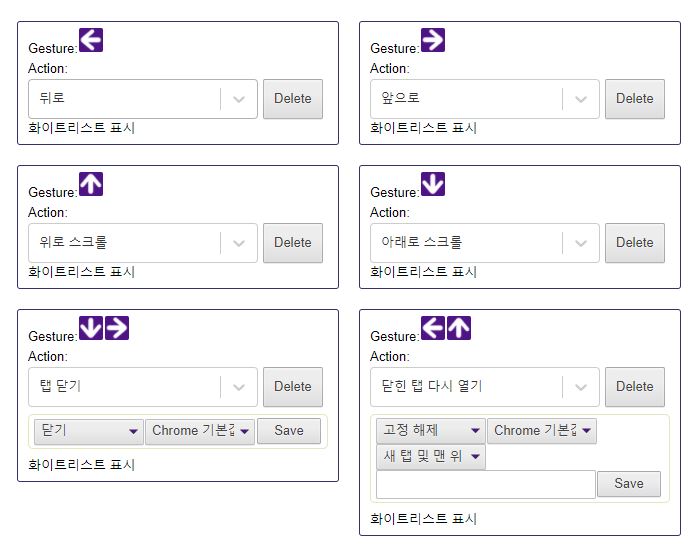
Gesture editing
You can edit mouse gestures. You can input the desired motion, such as left, right, left up, left down, etc., while holding down the button, and match the motion to the desired function. Functions can be activated through complex motions, such as reopening closed tabs, closing tabs, and more.
super drag
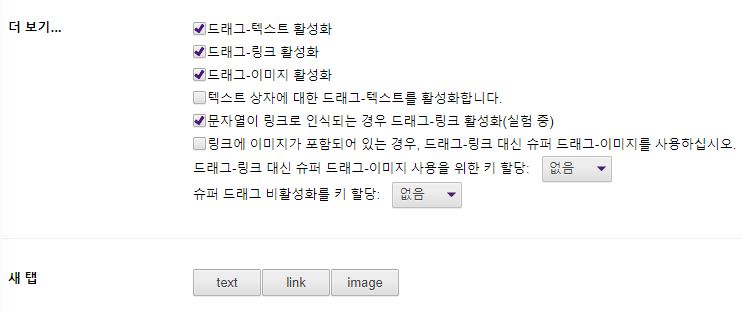
super drag function
You can set whether or not functions such as drag-text enable, drag-link enable, and drag-image enable are enabled. You can set super drag for different methods, such as for text boxes, or if a string is recognized as a link, or if a link contains an image. You can also set up an activation key deactivation key so you can use it quickly if needed.
Other advanced settings
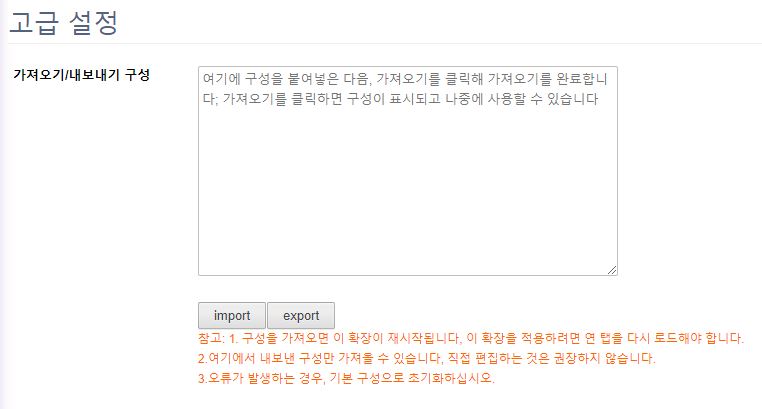
Import export function
After inputting the mouse gesture function one by one, you can export or import your own custom settings. If you press the Export button, all the options you have set come out, and if you press the Import button, you can import the entered options.
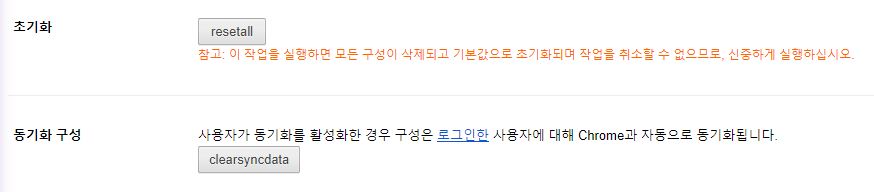
Initialization synchronization function
Mouse gestures can be initialized to their default state. Clicking the Reinstall button deletes all configurations and resets them to default values. An initialized operation cannot be canceled. If necessary, you can make a backup through the export function. In addition, only logged-in users can sync with Chrome.
FAQ
Mouse Gestures CrxMouse is available for download as a Chrome extension. It is used by many users to improve productivity, and can be used anywhere, especially if you use Chrome regardless of OS.
This is a manual game that you can meet after installing CrxMouse. It is a user manual provided in the form of a game, and you can see game start, settings, gesture list, etc. I tried to use the mouse gesture function, but I can suddenly see the game and be embarrassed, but it is a normal route manual.
You can edit mouse gestures in the settings tab. You can input the desired motion, such as left, right, left up, left down, etc., while holding down the button, and match the motion to the desired function. Functions can be activated through complex motions, such as reopening closed tabs, closing tabs, and more.