table of contents
In many cases, an FTP program for Windows is used to operate the server. In order to communicate with the server, a program that acts as an intermediary is needed. A popular one is a program called Filezilla or Putty, which is available for free. Winscp is an open-source freeware software that allows you to copy files between a local computer and a remote computer that supports the SCP protocol. In the case of winscp, uploading and downloading are easy, various versions of languages are available, and installation and usage are simple, so it helps a lot in creating a server. Along with easy installation, you can set the transmission environment and connection environment through various settings tailored to the user’s convenience, or even use the dark mode as an additional function.
Install WinSCP

Download and install WinSCP for Windows
You can download by selecting the installation package from the ‘WinSCP download page’. When installing, you can select and install the version suitable for your language. Sometimes, if you cannot select a language in the installer, please install the English installation version first and then install the language pack from the ‘translation page’. Details on downloading and installing WinSCP can be found in the article below.
program interface

Basic user screen
The default screen is as above. The left side is the local file and folder screen, and the right side is the connected server file and folder screen. You can see that it is a commonly used form of FTP because it is optimized for sending and receiving files. If you want to upload, double-click or press the upload button. You can check the transmission status below.

Explorer-like interface
Through a tree-like structure resembling Windows Explorer, you can easily understand the hierarchical structure of addresses. If you click the folder icon on the top left, you can run the hierarchical server explorer as above.
How to use

How to set up login
The first thing you need to do to connect to the server is to set up a login. In this login setting, the file protocol type should be selected first. After saving the host name, port name (default 22), user name and password, click the login button to access.

How to use the internal text editor
Winscp provides an internal text editor. You can edit text right away, as well as search and save edits, refresh, copy, cut, and more, all of the commonly used features.

How to change file and folder properties
Winscp can change file and folder properties. Just like the properties menu in Windows Explorer, you can set the capacity, location, and even permissions of files and folders. Users can be distinguished through group settings. The file size can be checked in MB by default through the calculation function.

transfer options
In the transfer options during user settings, you can set the transfer mode and file name modification, upload options, default options, etc. In the transfer mode, you can use only text transfer or select Automatic mode, and in case of editing the file name, you can also use the automatic capitalization function. There is also an option for security when uploading, so please use sensitive files through settings.
Add-ons

Dark mode support
Dark mode is supported as an updated function. Because it can reduce eye strain instead of the existing basic mode, you can increase work efficiency through the dark mode.
FAQ
It is a client program that can send and receive files using Windows-based SFTP, FTP, and SSH protocols. This is an open source utility that can be used when transferring files between a Linux server and a local PC a lot.
Winscp supports a portable (no installation) version. You can also download the source code and .NET assembly and COM library. Please check the download page and release notes for details.
It is used a lot in Windows 7 and Windows 10, and it is convenient for those who are not familiar with SSH using putty. User-friendly UX/UI is optimized for uploading data.
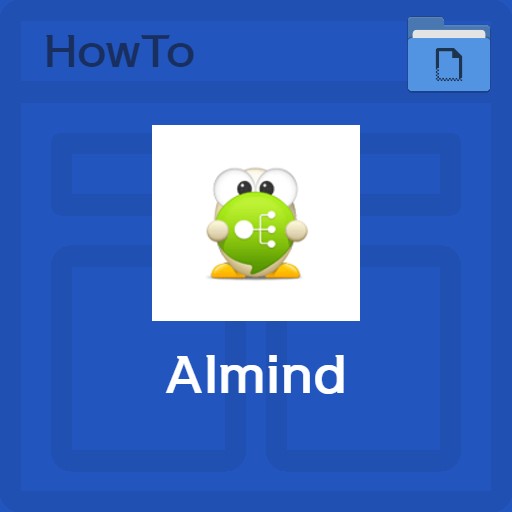
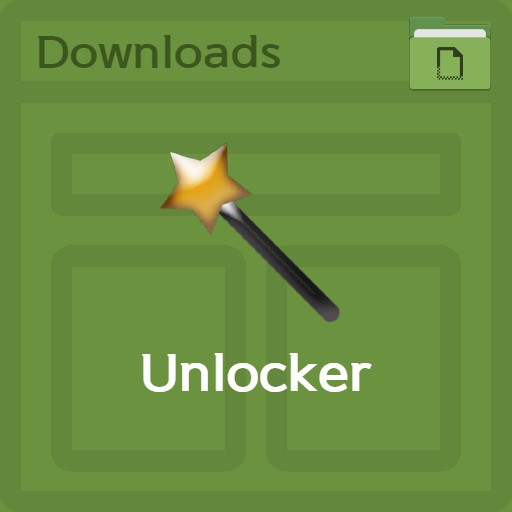
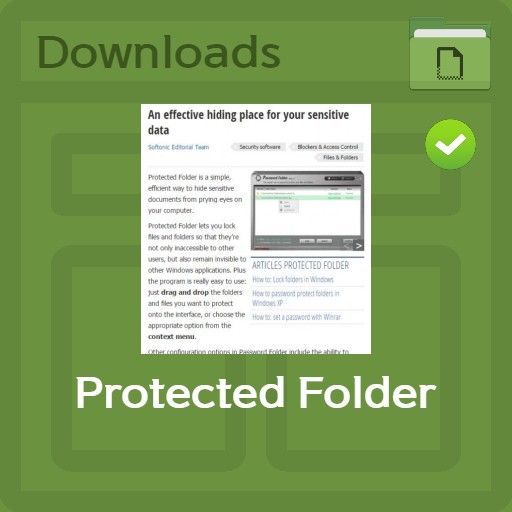
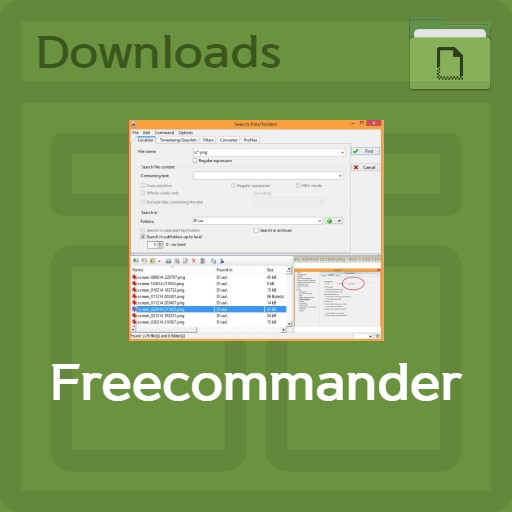
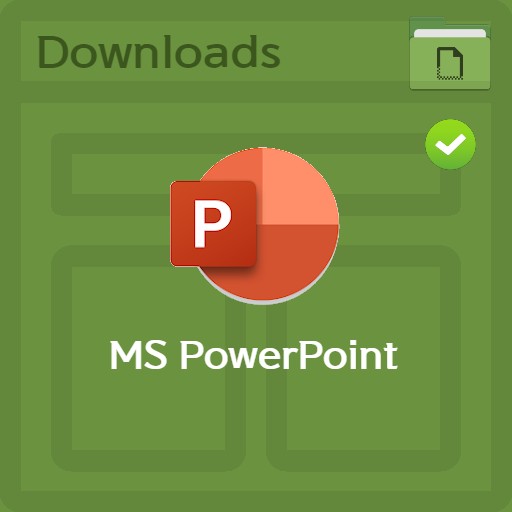
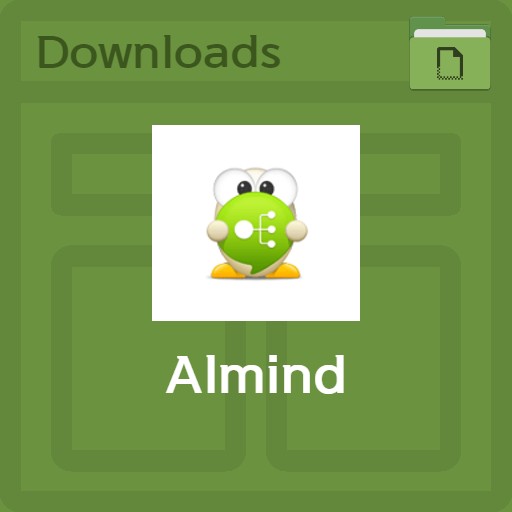
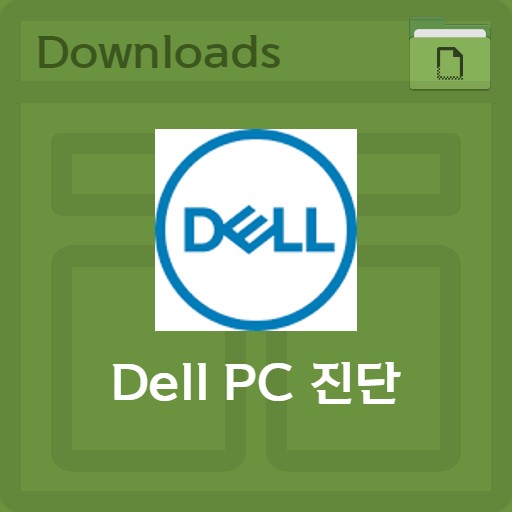
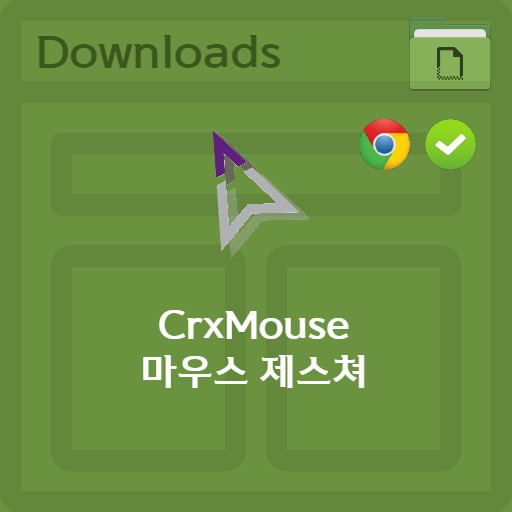
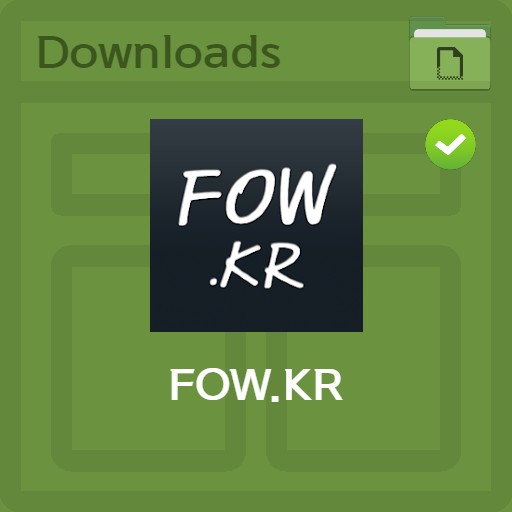
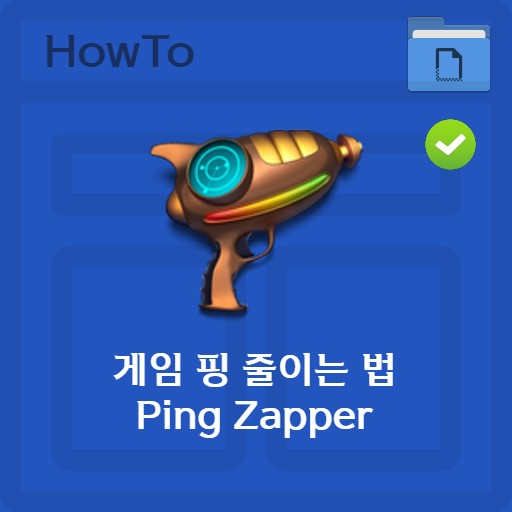
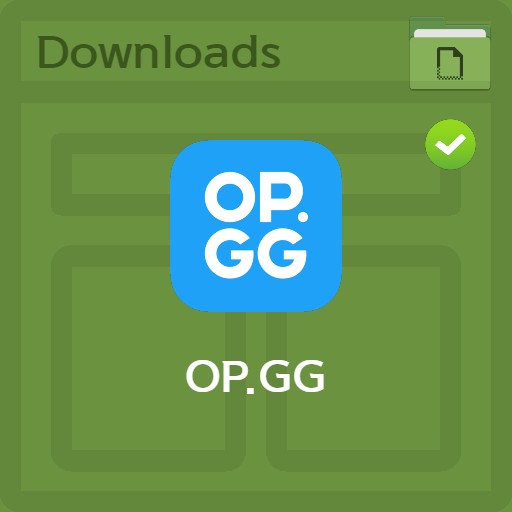
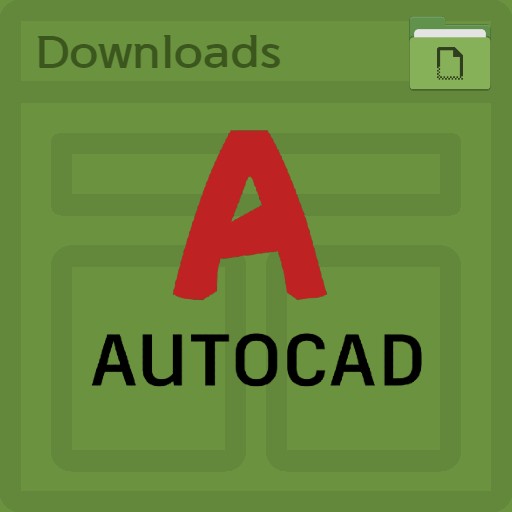
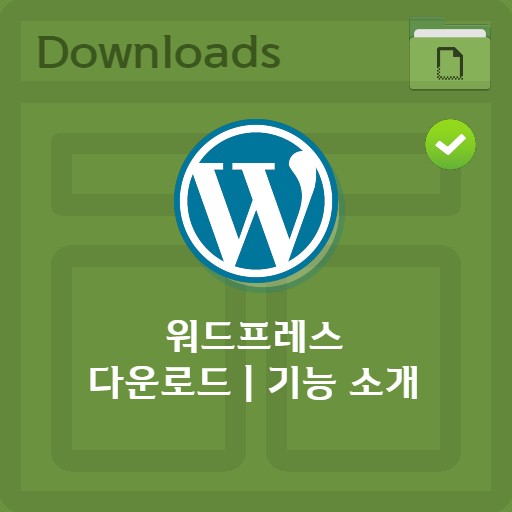
Leave a Reply
View Comments