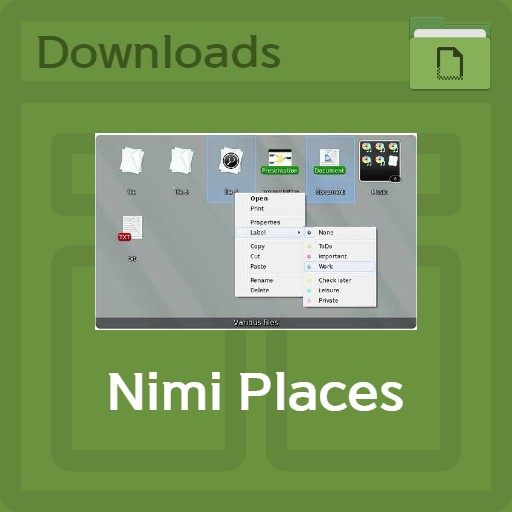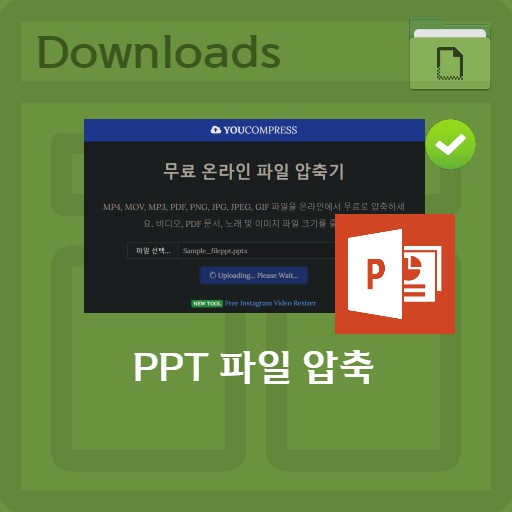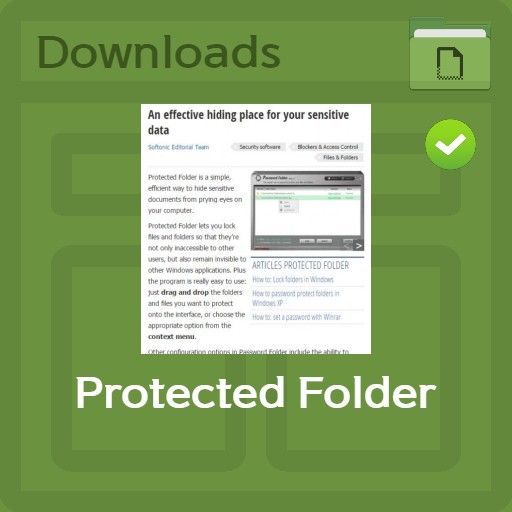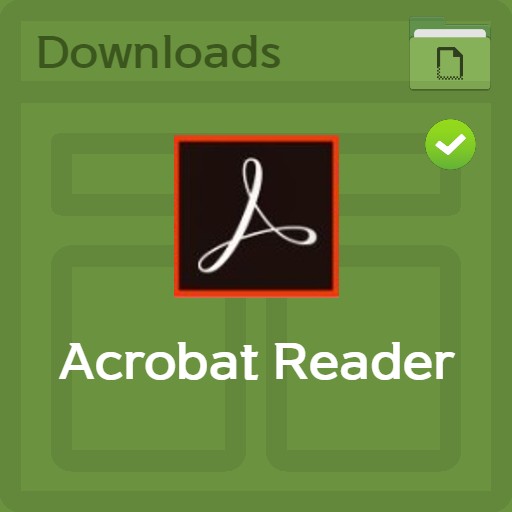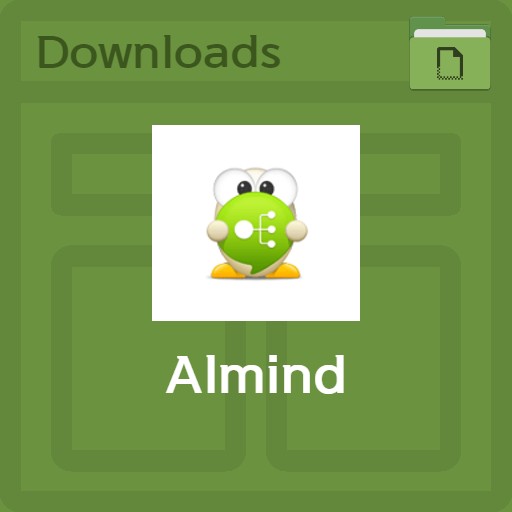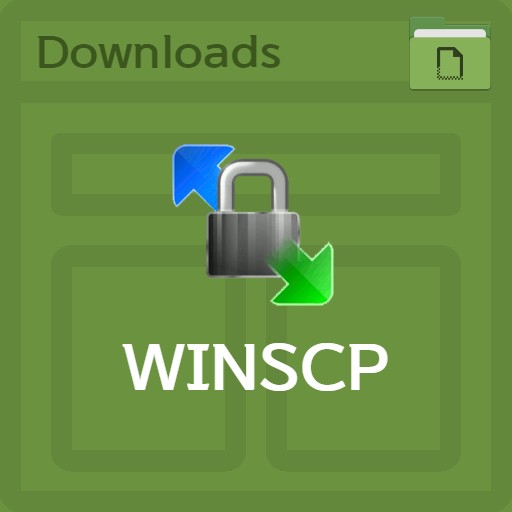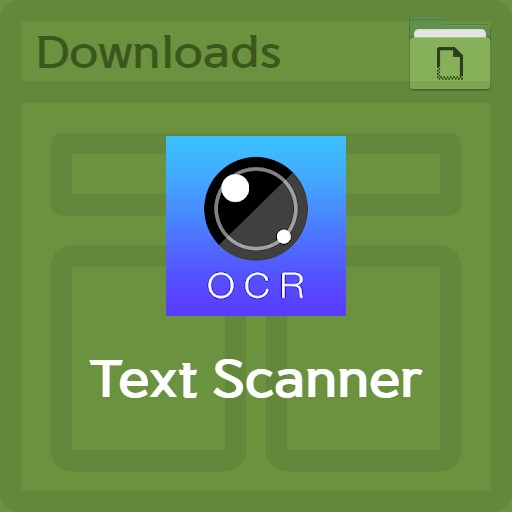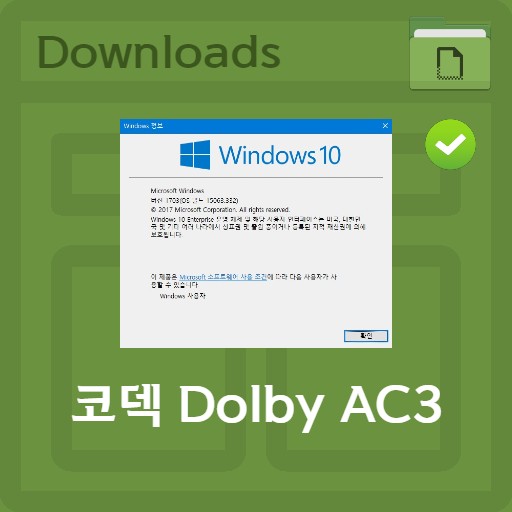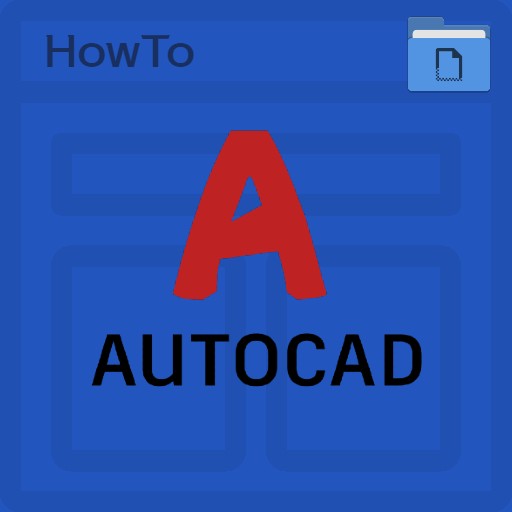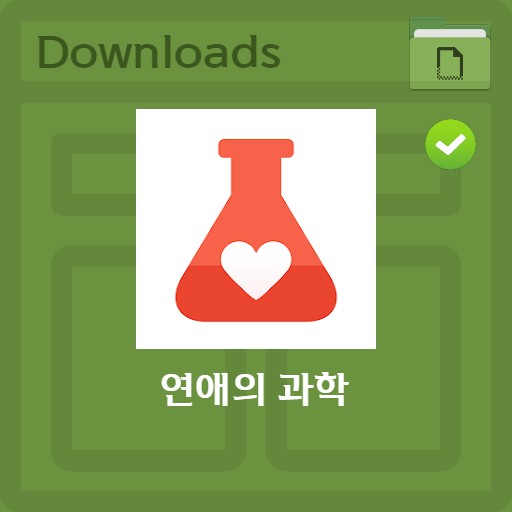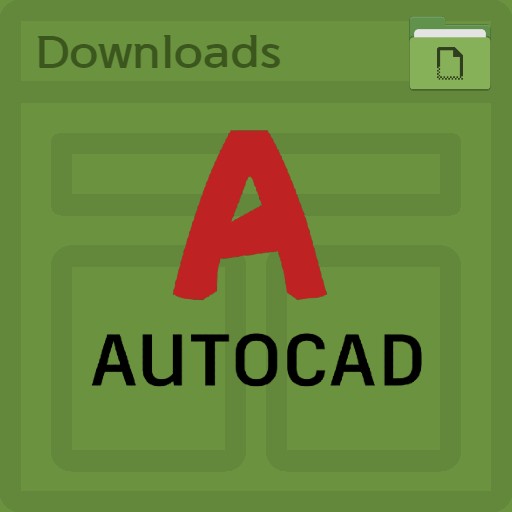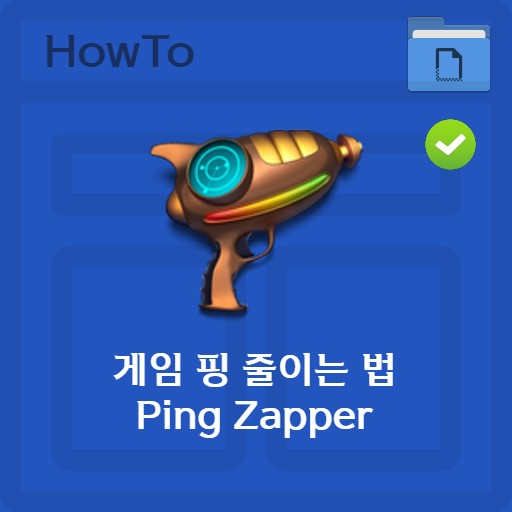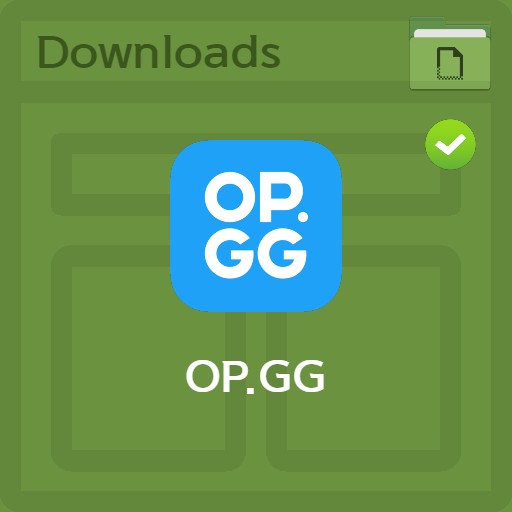table of contents
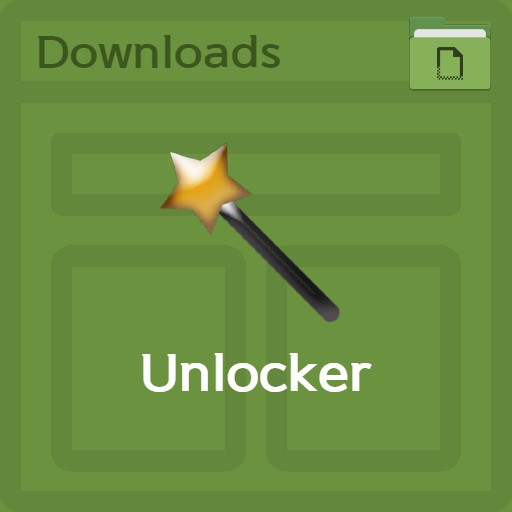
| List | details |
|---|---|
| developer | Cedrick Collomb inc. |
| operating system | Windows XP / Windows 7 / Windows 10 |
| file | Unlocker_for_PC_1.9.2 / 2.8MB |
| update | Unlocker for PC 1.9.2 |
| category | UtilityApplication |
| main function | Forced deletion of files and folders, system file conversion to make files in use available, deletion and modification of locked files, or renaming function |
Editor’s review
It’s been quite a while since I used Unlocker. In the case of this program that I use, it is a program that removes files or folders at once by changing the settings when it cannot be deleted by force. You can think of it as a system file or a file or folder that is in use, so you can change things that are not writeable at once. How to use it was simple. After you know exactly what file or folder you want to process, you can use the program to remove it. There are many other utilities, but the reason I use this is because it can be easily solved with one click. I was able to handle things that I couldn’t touch with system files at once. You can also use it as an essential utility to solve troublesome files that cannot be modified or deleted at once.
screenshot
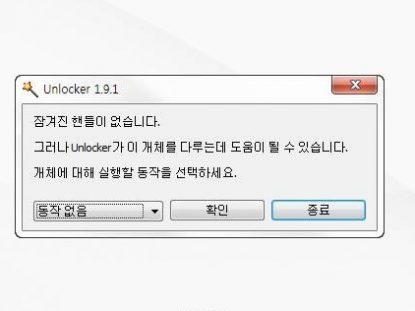
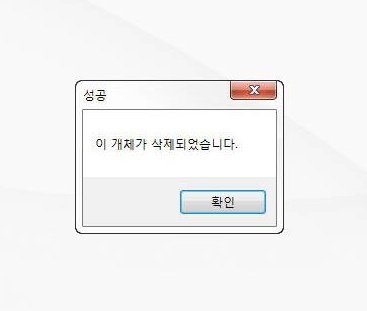
Key features and usage
The main functions of Unlocker are forced deletion of files and folders, conversion of system files to use files in use, and deletion and modification or renaming of locked files.
How to install the program
When installing, set the language for the user and select quick / advanced mode. You can install it after using the advanced mode and checking the use of update scan and extension menu.
function usage
After selecting unnecessary programs, files, and folders, click the right mouse button to see the unlocker button. After clicking, the file will be handled by the unlocker, and if you select the delete item, it will be deleted forcibly.
FAQ
It exists, but it is not recommended. In the case of the non-installation version of Unlocker, it is not an official distribution version, but a custom modified form, so please do not use it to prevent viruses and malware risks.
After the installation is complete, right-click the file that cannot be deleted and click the Unlocker button to forcibly delete the desired file.
If you want to uninstall the Unlocker program to no longer use it, you can delete it from Add or Remove Programs. However, if the deletion is not smooth, run the Uninstall file in the Users/Appdata/Roaming/Microsoft/Windows/StartMenu/Programs/Unlocker folder.
reference material
- Timeguard
- How to use unlocker details
Related software
Other related programs include: