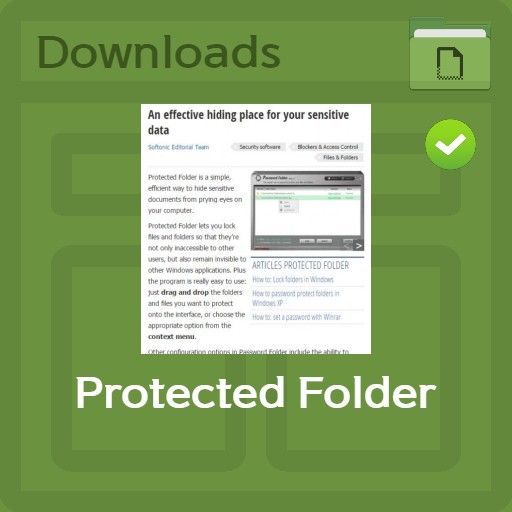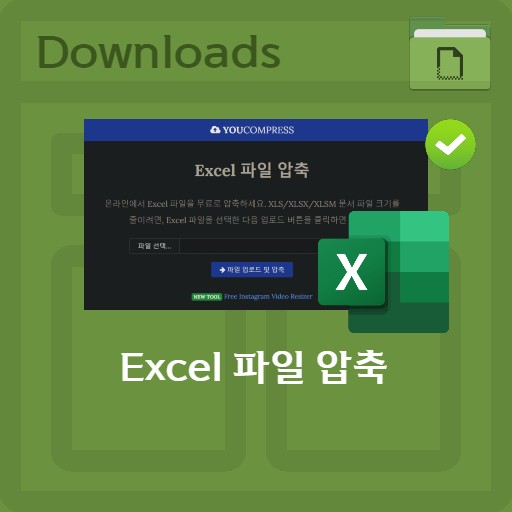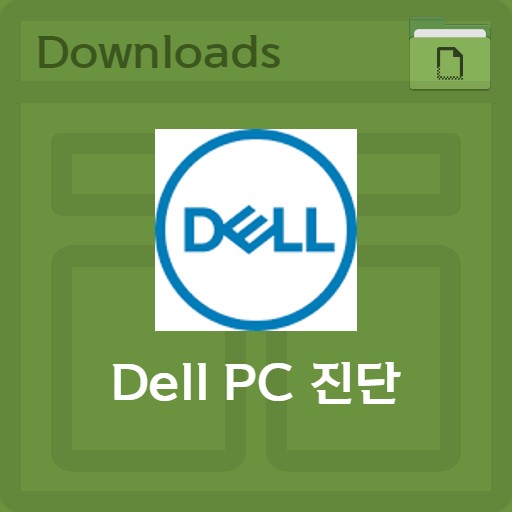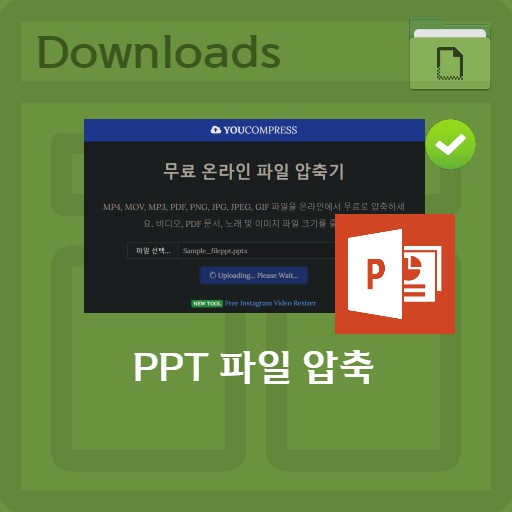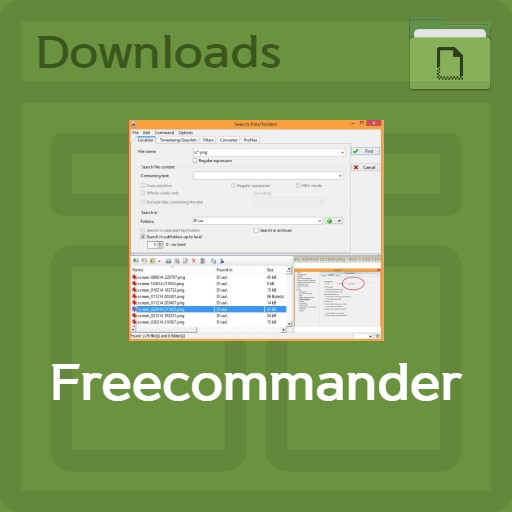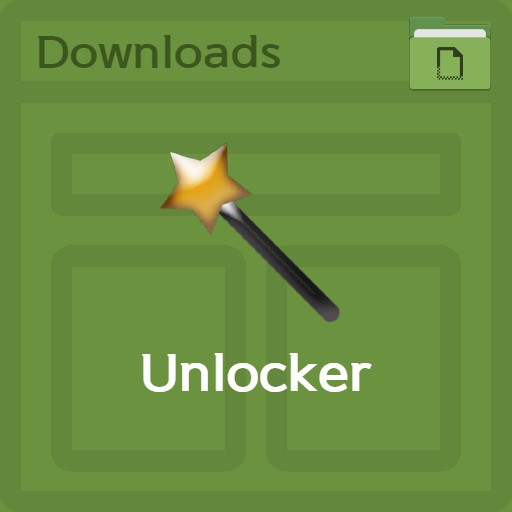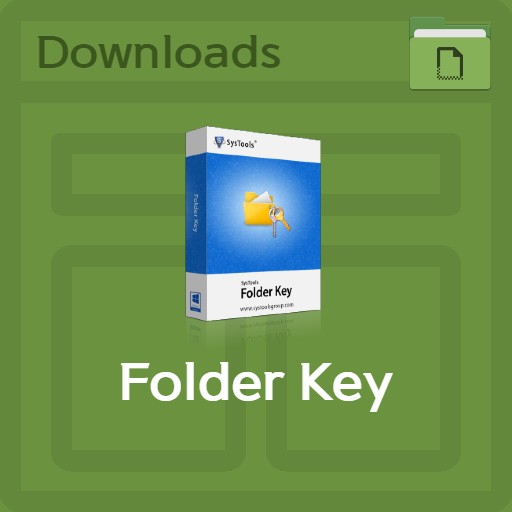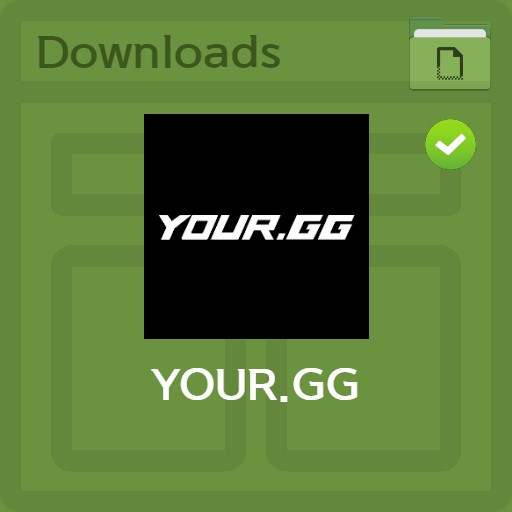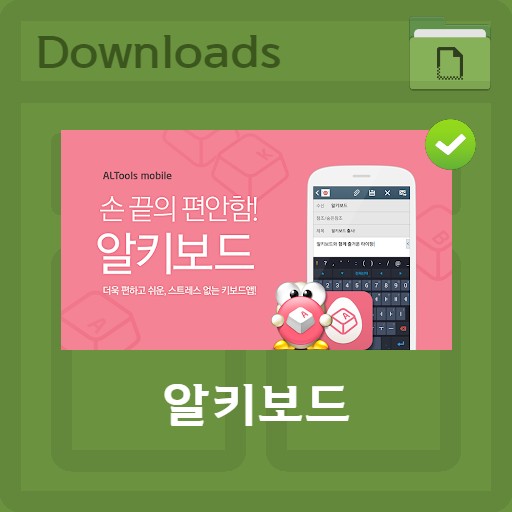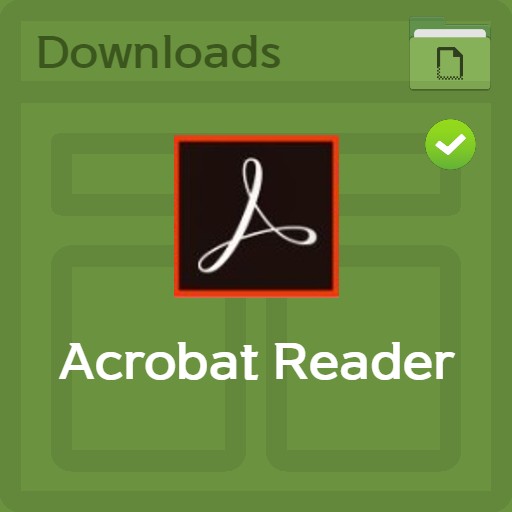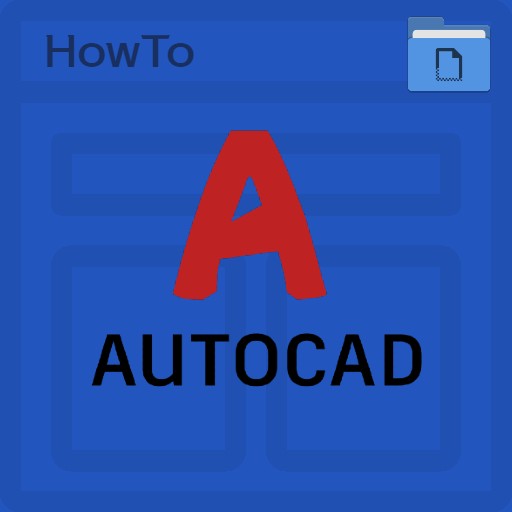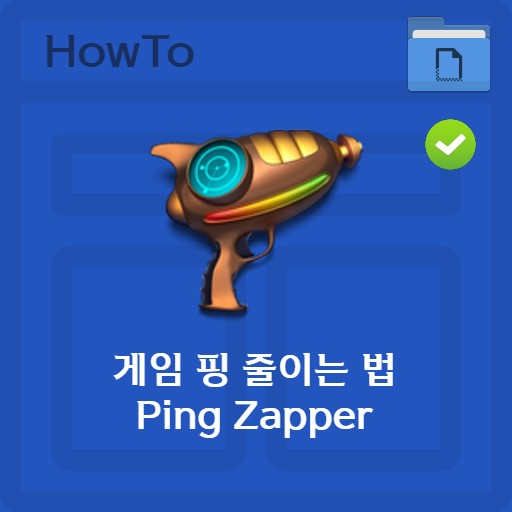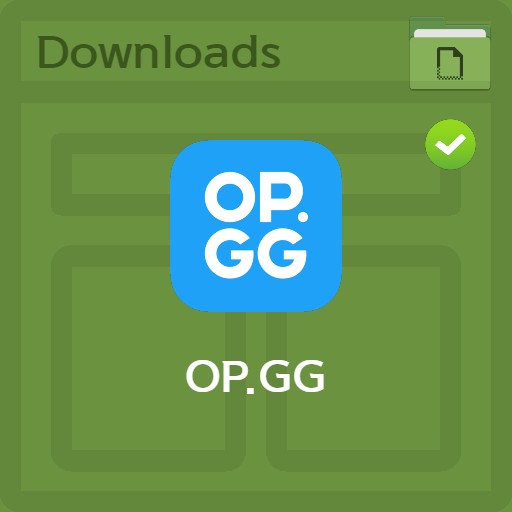table of contents
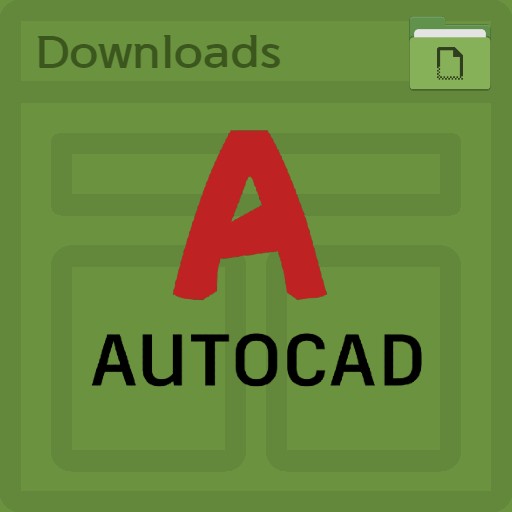
| List | details |
|---|---|
| developer | AutoDESK |
| operating system | Windows7 / Windows 10 / MacOS / Android / iOS |
| file | AutoCAD_2021_WebInstall.exe / 5.74 GB |
| update | v.AutoCAD_2021_64bit |
| category | UtilitiesApplication |
| main function | Palette function to access block content. Tracking capability to review and feedback DWG files without making changes to the drawing. Automatic calculation of the number of blocks or shapes. Ability to push drawing sheets from AutoCAD to Autodesk Docs. Ability to drag drawing windows to display them side by side or display them on the monitor. |
Editor’s review
If you are trying to use AutoCAD in Windows 7 or Windows 10, you can see that the price is not cheap. Moreover, students are often hesitant to place an order because of the pricey price. Autodesk is providing AutoCAD Student Edition as a way to increase accessibility. If you are a student, AutoCAD is free to use. It is a program that is often used for drawing drawings in architecture or design. Also, unlike AutoCAD 2021 trial version, you can use all features.
screenshot
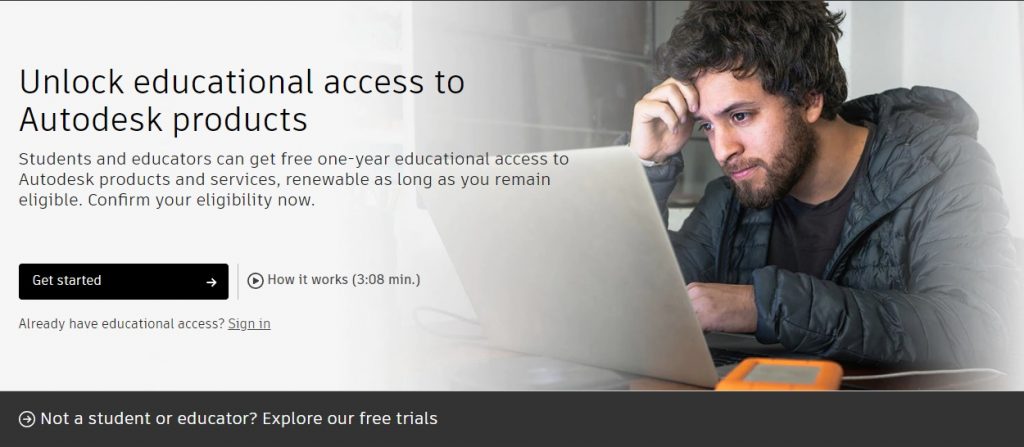

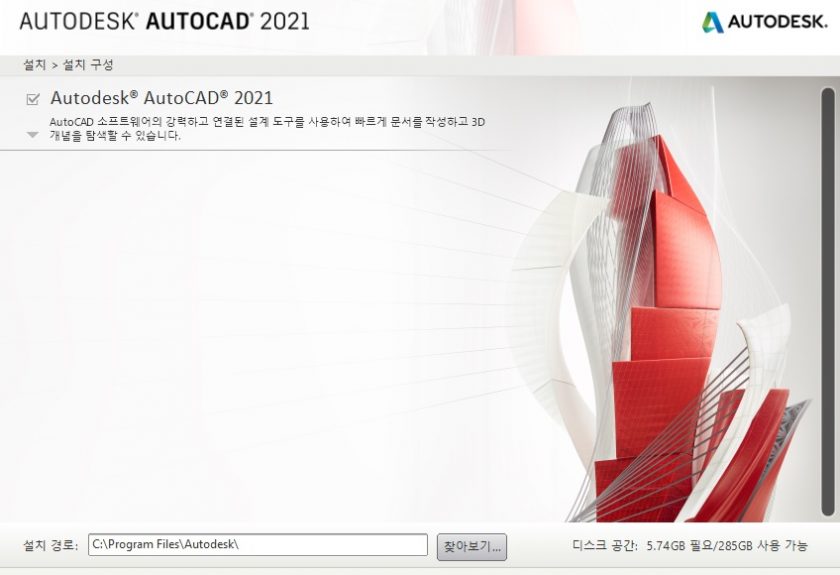
Key features and usage
Student AutoCAD can be used regardless of Windows 7 / Windows 10 / MacOS, so if you are a student, please take this opportunity to learn AutoCAD. Also, if you are not familiar with it, it would be good to start by finding out what kind of program it is through AutoCAD viewer. There is also a way to learn the Korean version of CAD on your own, so it would be good to give it a try, right?
How to install the program
AutoCAD from Autodesk is available for Windows 7 or Windows 10 as well as MacOS. Enter your personal information to receive educational product benefits. It is not necessary to verify the e-mail with the school e-mail that can verify that you are a student. There is a separate input field for school authentication. Also, you need to upload additional documents, so you can upload your proof of enrollment. After that, you can get student and educational software.
function usage
It is for students, so the functions are not limited. You can use the shortcut L button to draw a line for drawing design, the A button to draw an arc, and the C button to draw a circle. You can use the E button to erase and the S button to increase or decrease the line. As display commands, you can zoom in and zoom out a part of the drawing with the Z button, redraw the screen with the R button, and move the screen with the P button.
FAQ
To receive educational product benefits, verify your personal information and e-mail, and upload your school enrollment certificate that can certify that you are a student. After that, you can download the educational version.
The basic function for drawing design is the L button for drawing a line, the A button for drawing an arc, and the C button for drawing a circle. For other functions and shortcuts, please refer to the main text.
학생용 인증을 위해서는 추가 문서를 업로드 해야 하는데, 학교의 재학 증명서를 업로드 하시면 됩니다. After that, you can get student and educational software.
reference material
Related software
Other related programs include: