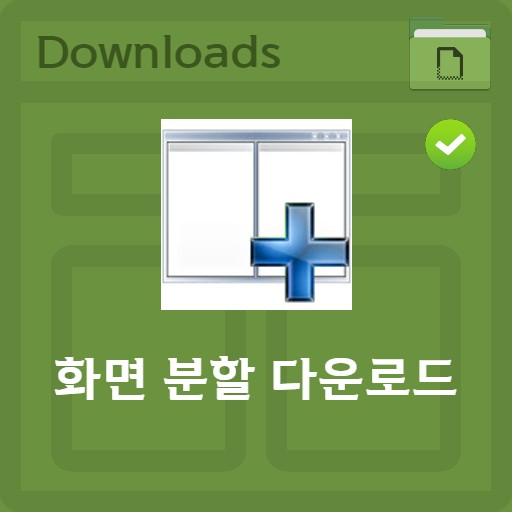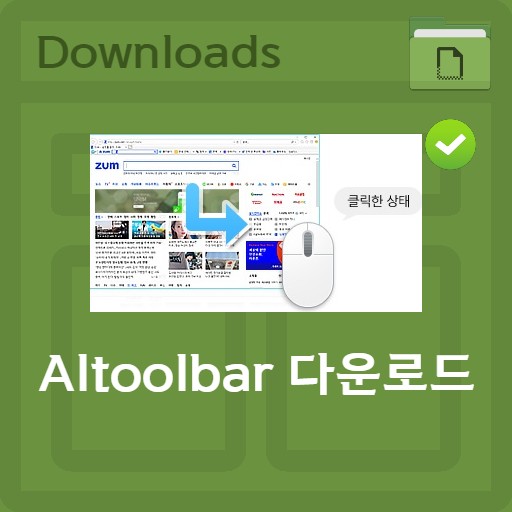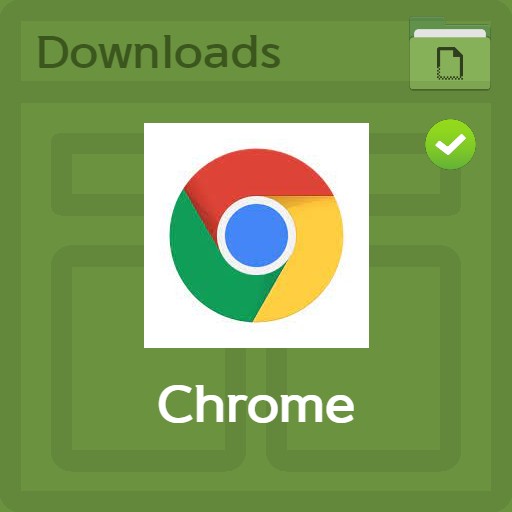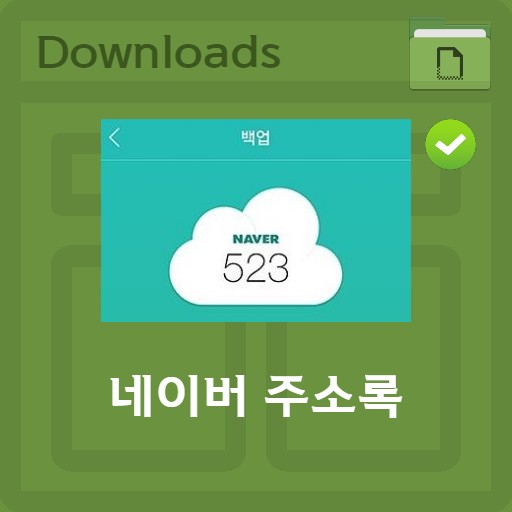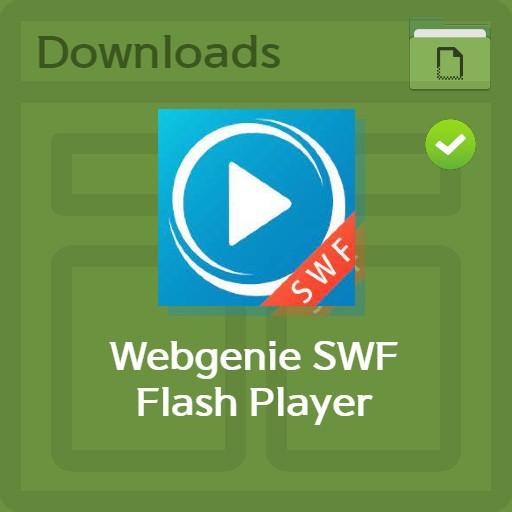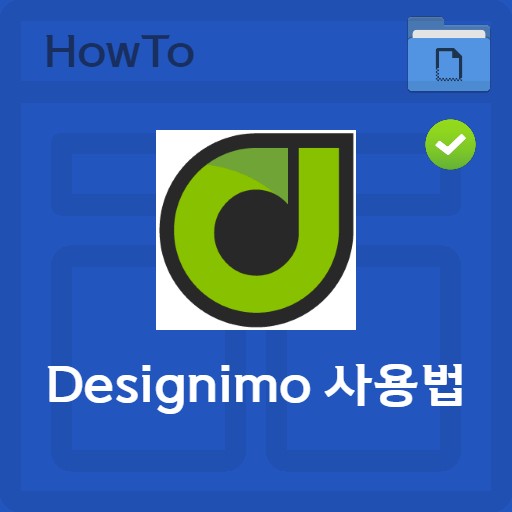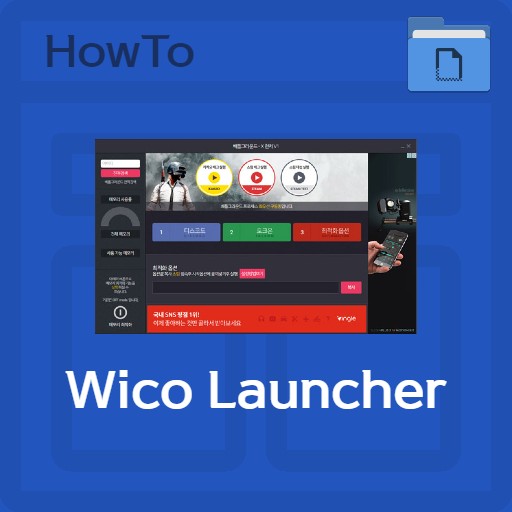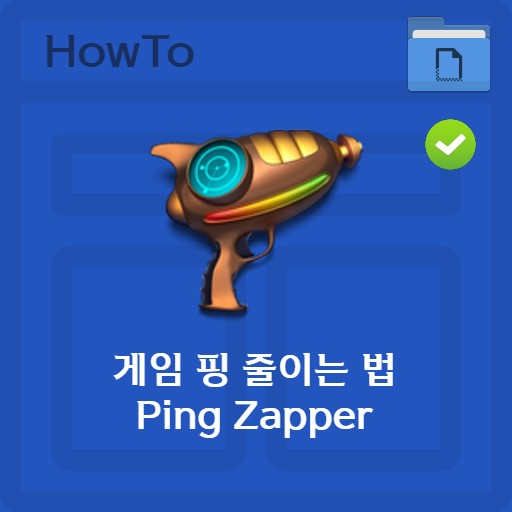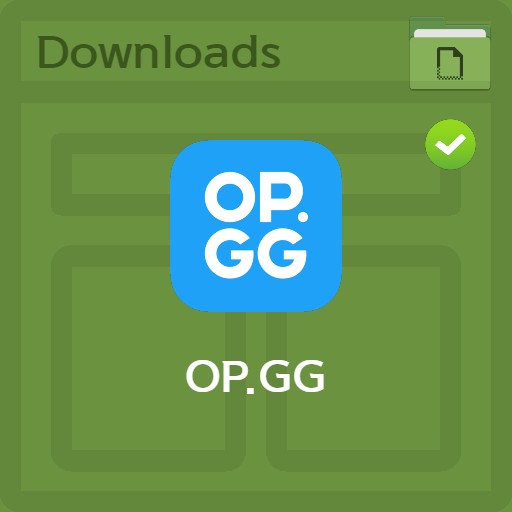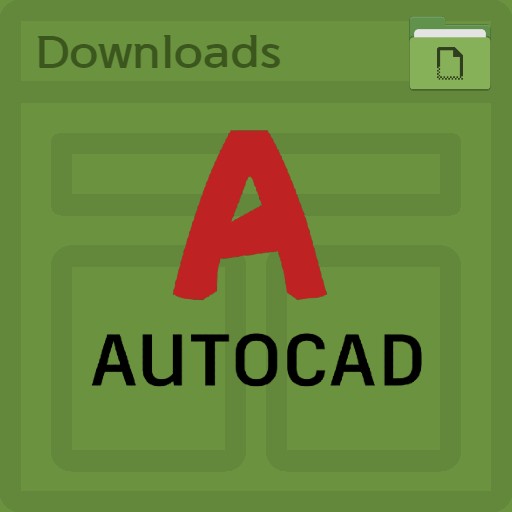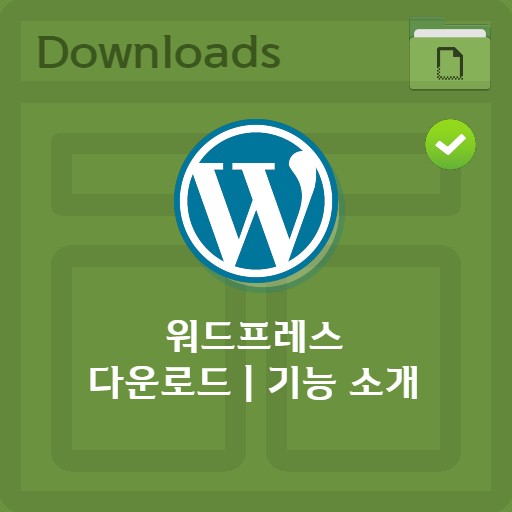table of contents
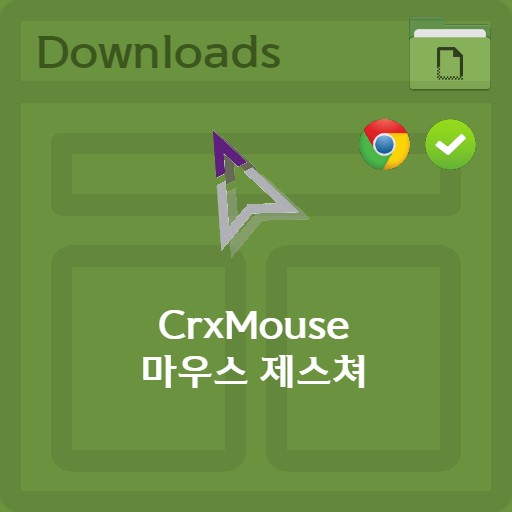
| List | details |
|---|---|
| developer | CrxMouse inc. |
| operating system | Windows / Linux / MacOS |
| file | CrxMouse_ChromeExt |
| update | v.5.0.1 |
| category | BrowserApplication |
| main function | Easy installation via Chrome extension. Provides free simple mouse gesture function, super drag, wheel gesture, and rocker gesture function. Increased browsing productivity. |
Editor’s review
Since the end of development of Pig ToolBox, extension programs with mouse gesture functions have been absent for a considerable period of time. The reason was that I couldn’t use it anymore because Chrome no longer supports NPAPI plugins, and these NPAPI plugins are quite old. It seems that it was inevitably removed because it can no longer create security issues. CrxMouse provides user convenience through a fun concept with some pretty cool features. You can go back, open tabs, refresh, etc. conveniently with the mouse. It is also quite attractive that the user can set it arbitrarily, such as mouse gestures and super drag.
screenshot
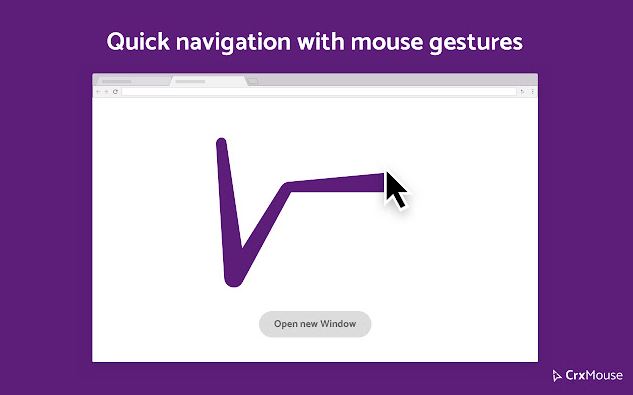
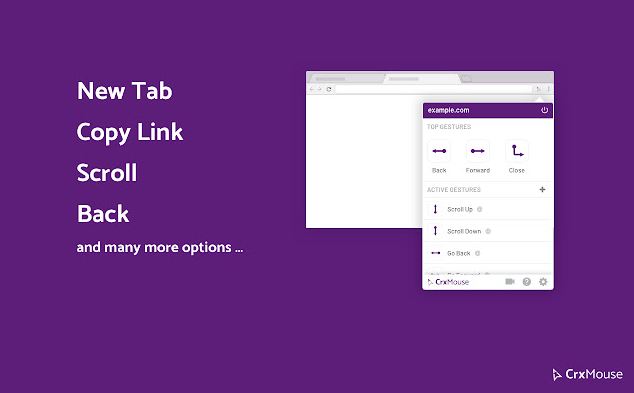
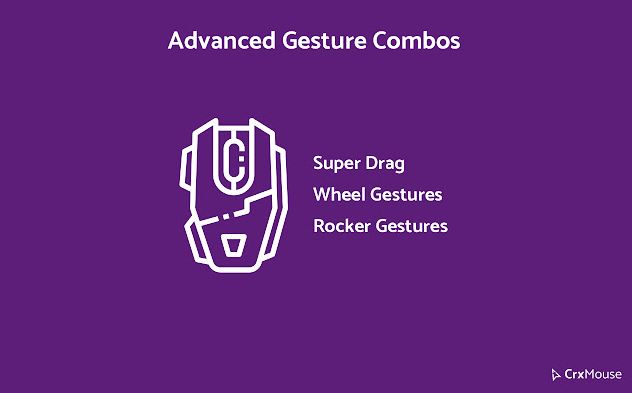
Installation and Manual
Mouse gestures are a method of inputting commands by moving up, down, left, and right while holding down the wheel, hotkey, or right button. Since it can be easily installed through a Chrome extension program, it can be used anywhere, and since it is provided for free, the simple mouse gesture function is very useful for users who use Internet browsers a lot. It provides a super drag function that disables mouse drag prevention, wheel gestures using a wheel, and rocker gestures, helping to improve browsing productivity for user convenience.
How to install the program
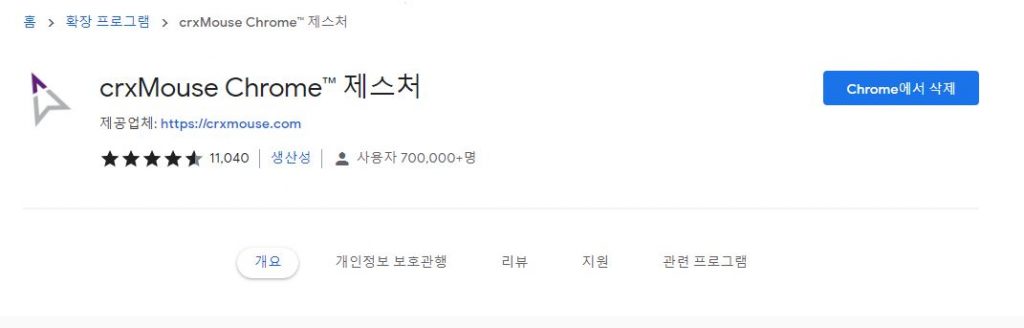
You can install it through the Chrome Web Store extension. That’s why it has the advantage that it can be used anywhere on Linux, Mac, and Windows. When you install the program, you can learn the manual through the game along with the video.
CrxMouse manual
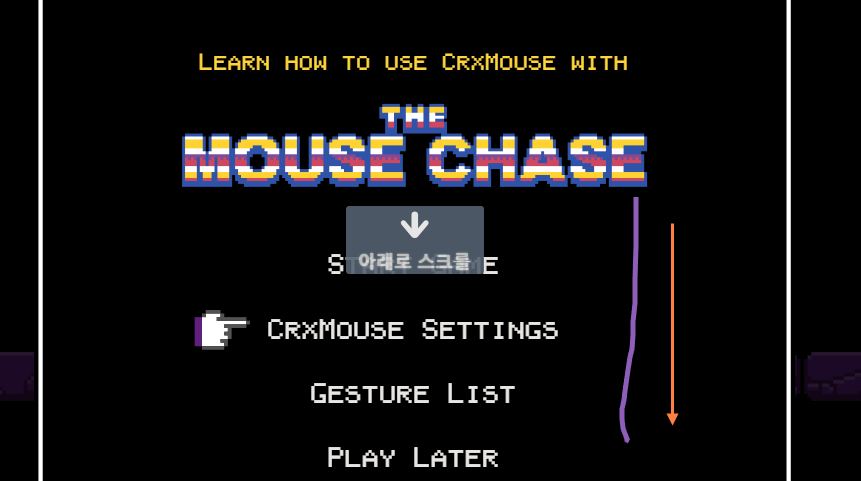
It is a so-called mouse gesture game, so you can play the game through the gesture function. You can progress through the game by holding down the right button and dragging down or up and pushing left.
function settings
On the feature settings screen, you can see tabs General Settings, Mouse Gestures, Super Drag, Advanced Settings, About, and Report Bugs. Custom settings such as on-off settings for each function and cursor and drag shortcuts are available.
general settings
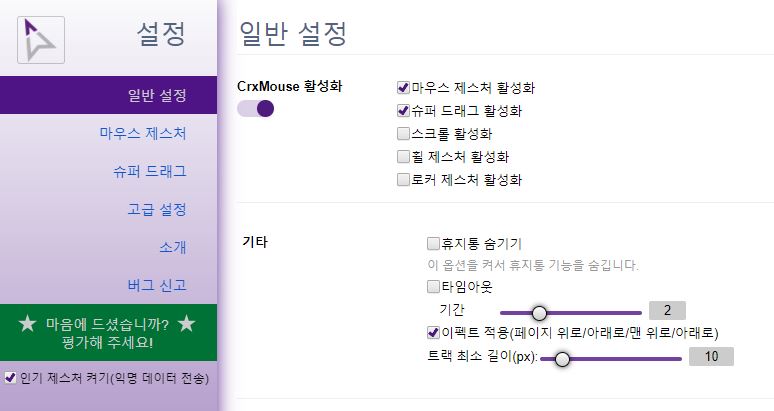
In the general settings window, you can choose to use the main functions. You can select Enable Mouse Gesture, Enable Super Drag, Enable Scroll, Enable Wheel Gesture, Enable Rocker Gesture. You can also set whether to apply the effect and the minimum length of the track.
mouse gesture settings
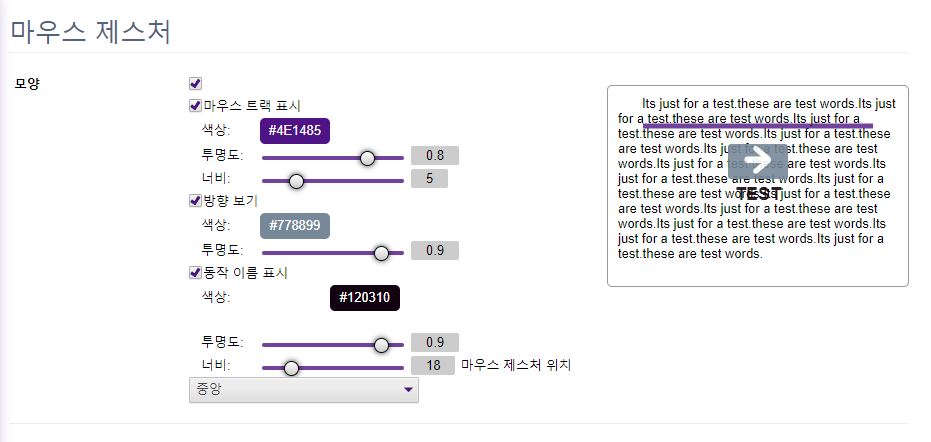
You can enable and disable default icons for mouse gestures, as well as displaying tracks, directions, action names, and more. You can also set the color, opacity and width. If you enable the track to appear when you move and drag the mouse, you can check the trace in purple as shown above.
Gesture individual settings
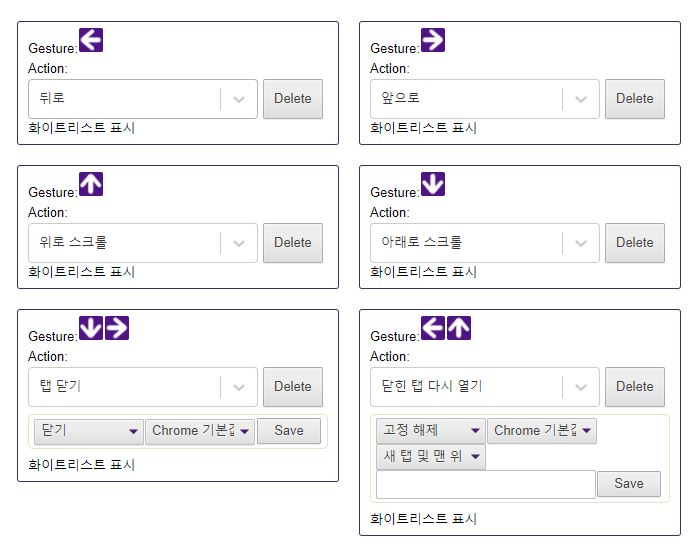
You can set individual gestures. It is divided into Gesture and Action. The default setting is to go back when right-clicking and sliding left. Conversely, right-clicking and sliding to the right will move the page forward. Similarly, up and down can be thought of as the Home key and the End key. Also useful is the gesture to close a tab or reopen a closed tab.
FAQ
CrxMouse can be installed easily through a chrome extension program. Free simple mouse gesture function, super drag, wheel gesture, and rocker gesture function are provided.
Settings can be made on the function setting screen. You can see the tabs General Settings, Mouse Gestures, Super Drag, Advanced Settings, About, and Report Bugs. Custom settings such as on-off settings for each function and cursor and drag shortcuts are available. By default, if you right-click and swipe left, it will go back. Conversely, right-clicking and sliding to the right will move the page forward.
Play the mouse gesture game. It is designed to be able to play the game through the gesture function. You can progress through the game by holding down the right button and dragging down or up and pushing left.
reference material
Related software
Other related programs include: