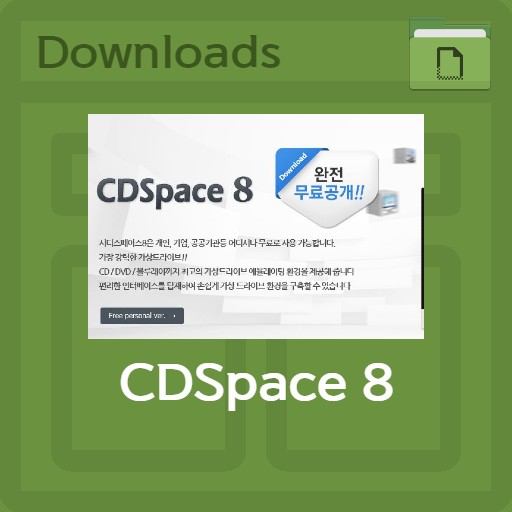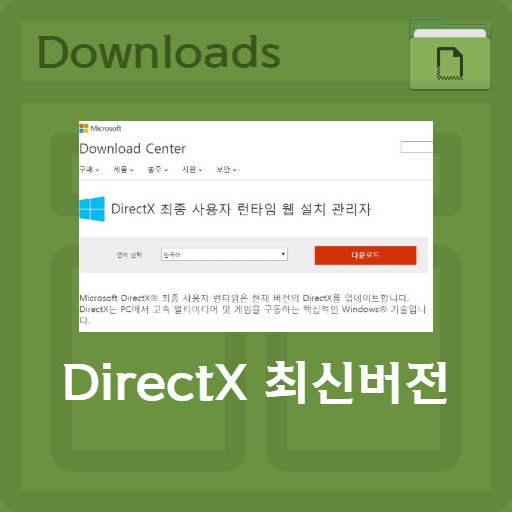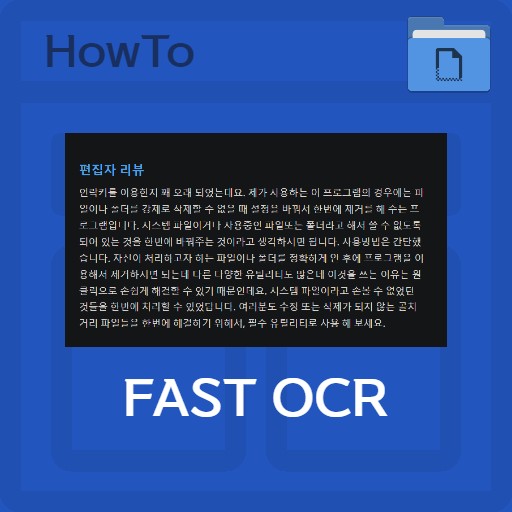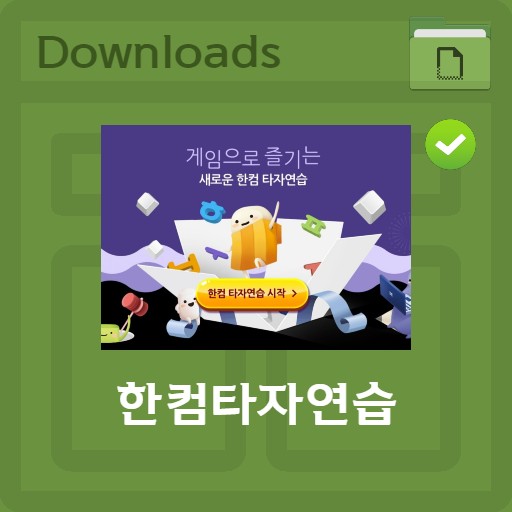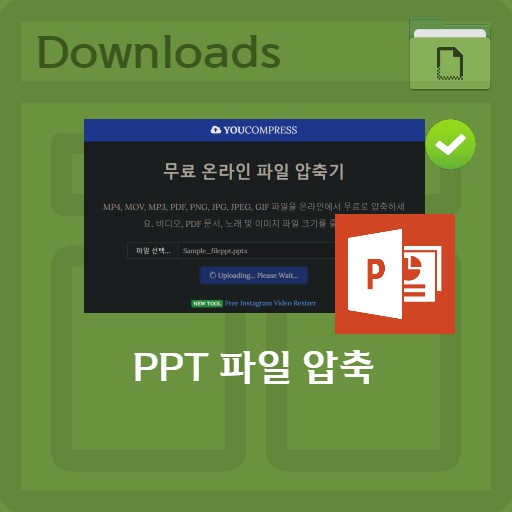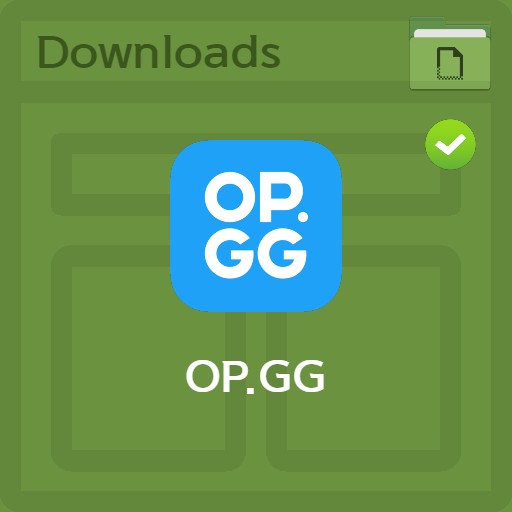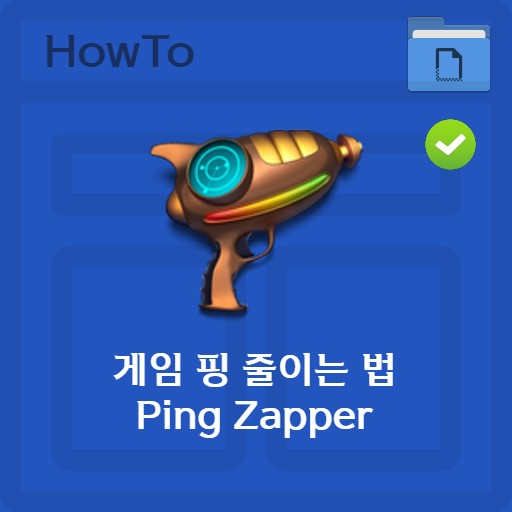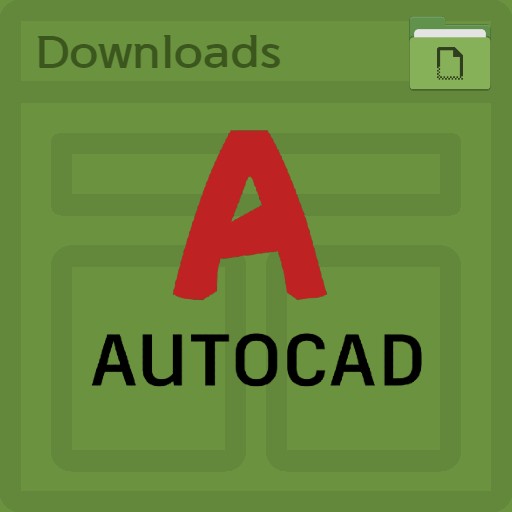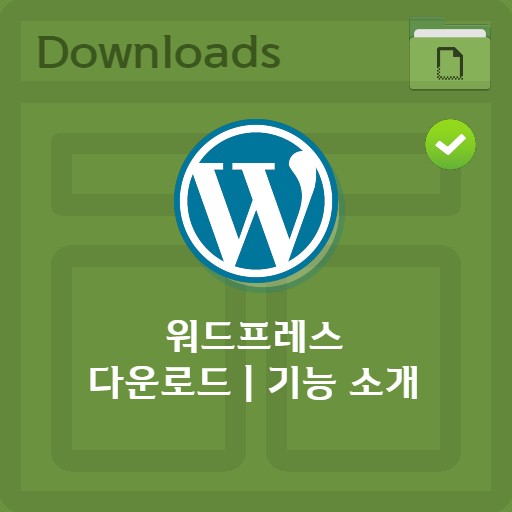table of contents
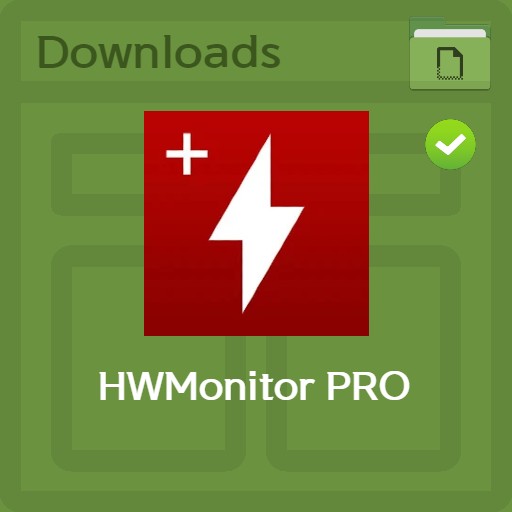
| List | details |
|---|---|
| developer | CPUID |
| operating system | Windows / Android |
| file | HWMonitor-Pro-1.46.exe / 1.76MB |
| update | v.1.46 |
| category | DriverApplication |
| main function | As a device health monitoring program, it provides temperature measurement and battery information (voltage, temperature and charge level, etc.) check service. Provides remote connection monitoring system setting function. Local monitor monitoring through IP input, Android device connection function provided. |
Editor’s review
CPUID’s HWMonitor Pro version is a well-known program along with CPU-Z. Not only can it be used with both 32-bit and 64-bit, but it also provides remote functions with Android devices, so you can measure the amount of heat, voltage, and temperature of your PC or laptop. It is easy to use and provides an intuitive interface, so it is recommended for professional use. You can also easily edit equipment-specific labels and send them to the system tray for real-time monitoring while doing other tasks.
screenshot
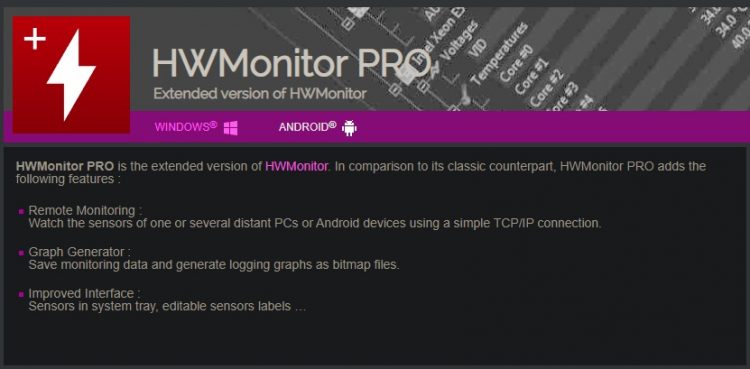

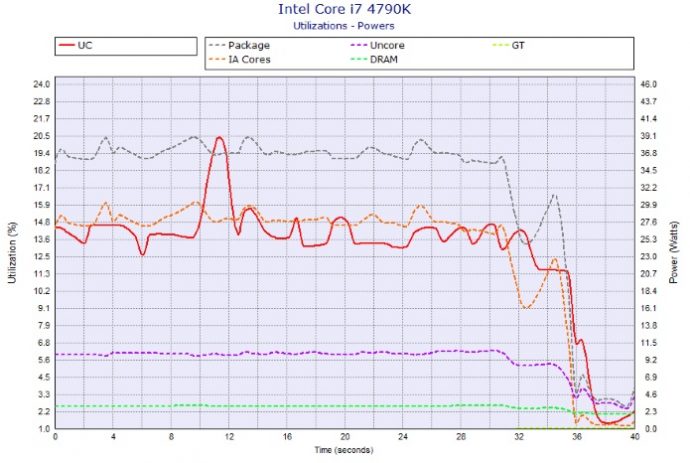
Key features and usage
The main functions can be divided into 3 categories. First, as a device condition monitoring program, temperature measurement and battery information (voltage, temperature and charge level, etc.) confirmation services are provided. And it provides the recently supported remote connection monitoring system setting function. By designating a port, local monitor monitoring through IP input is possible, so it can be connected to an Android device. In addition, the improved interface allows tray monitoring, label editing, and more.
HWMonitor Pro Monitoring
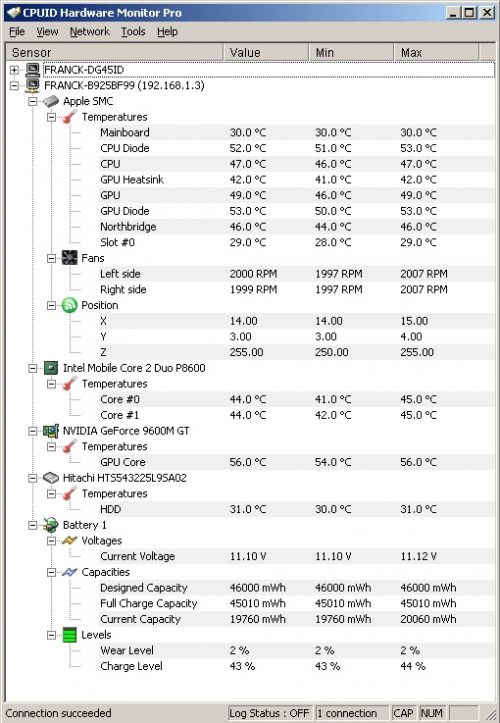
Monitoring is possible in the form above. Basically, it can measure temperature and measure voltage. You can check the minimum and maximum values and edit the label by pressing the F2 button on the equipment name.
Mini Monitoring: Add Tray
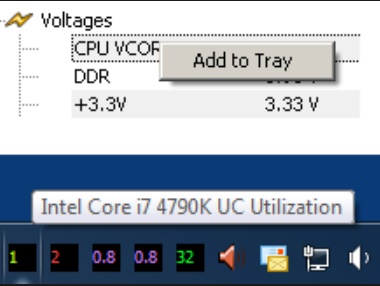
If you right-click the device, you can send data to the taskbar via the Add to Tray button. The color is assigned according to the sensor type, and it has the advantage of being able to monitor in real time even when other work is being done.
historical data
You can check the usage and voltage of CPU, GPU and all other equipment in graph form.
CPU and GPU historical data
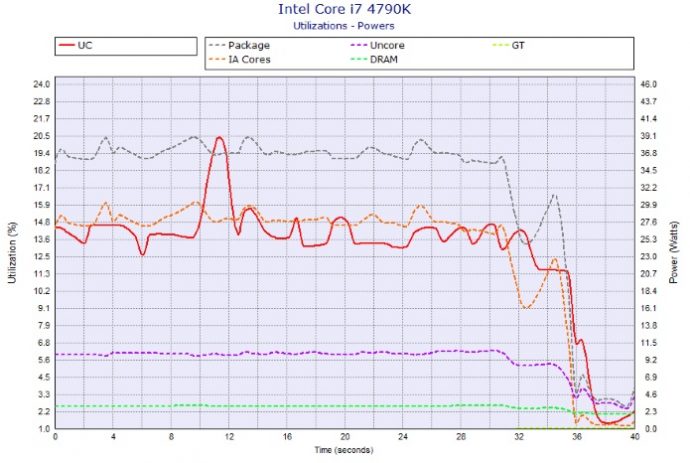
Graph logs are stored separately. It is automatically created in the installed folder, and all data can be recorded when multiple devices are monitored.
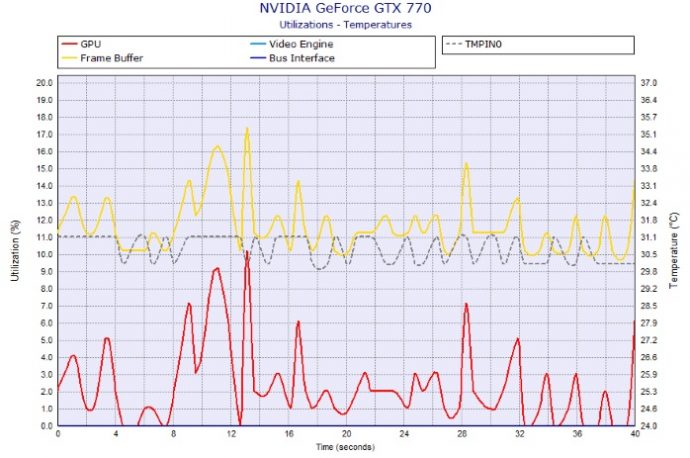
As above, it provides information that allows you to check GPU and CPU usage, temperature, voltage, etc. at a glance.
Install and Compare Versions
CPUID provides Windows version and Android version of HWMonitor Pro. It boasts three powerful functions as follows: remote monitoring, graph display, and an improved interface.
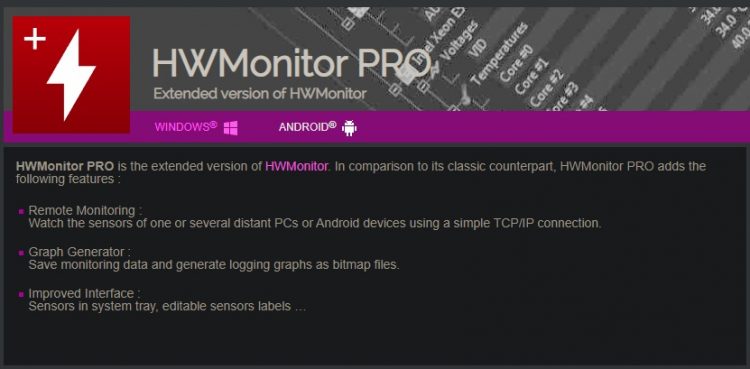
At the bottom of the page, the classic version, the latest version, the old version, etc. are provided as ZIP files or EXE files. Also, in case of Android version, you can download it from Google Play.

FAQ
In the trial version of HWMonitor Pro, the temperature is masked and requires a license. If you use the free Lite version with limited features, you can check the temperature.
All electronic devices generate heat. PCs and laptops use fans to lower the temperature of the CPU and GPU. With the HWMonitor program, you can measure the temperature of your device and lower it with several system settings. Take advantage of the power saving feature or try lowering the CPU max utilization. Also, cleaning the fan to remove dust is effective.
The optimal temperature of the CPU is no load: 40-50 degrees, normal state: 60-70 degrees, working state: 60-80 degrees, abnormal state: about 90 degrees. If the temperature rises rapidly, it may be due to insufficient cooling.
reference material
Related software
Other related programs include: